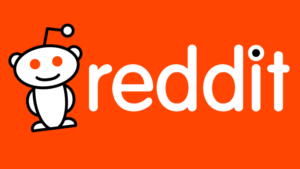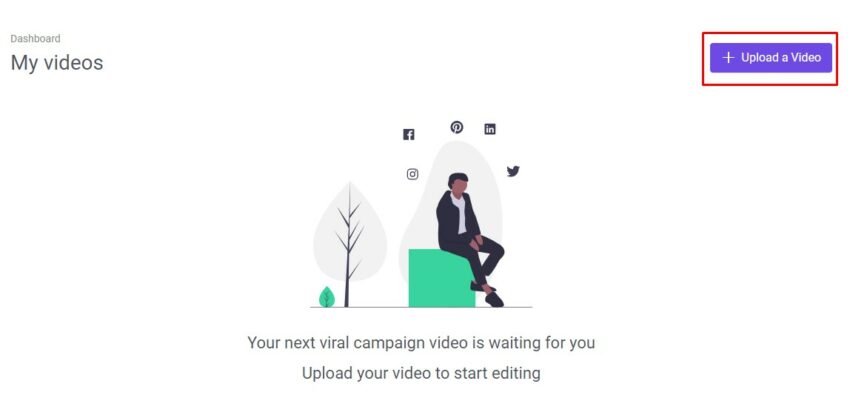
The lockdown caused by the COVID-19 pandemic has terrified all of us but also opened the opportunities for people during the self-isolation period. If we look at the platforms like Blinkist, Coursera, Udacity, Packt, Scribd all are giving their services for free. The self-isolation time period can be utilized to the fullest with these learning platforms. If you are into content making then we have something interesting for you, Subly. It’s a free transcription tool that automatically adds captions to the video. You can use its tool absolutely free for till the end of April.
Subly- Subtitle your videos automatically
Subly is one of the best tools to add subtitles to your videos. Whether it’s a short clip or a lengthy content, it works perfectly for all. Subly uses an AI for the transcription. It is able to generate the subtitles quickly as soon as you upload the video. The AI used in Subly is from one of the trusted industry leaders in the field of Automatic Speech Recognition (ASR). Talking about the accuracy, the figure is measured using Word Error Rate.
Uploading your videos and content requires a great security. You need protection against leaks and hacking. Well, Subly has covered all of that. All of the content in the Subly are saved on Amazon S3, one of the most secure services in the world with a high level of security standards. The only person to have access of your data is you.
Supported Formats
Subly supports 5 major video formats- mp4, .mov, .avi, .MPG, .WEBM and .MKV. If your video is in another format, simply use any video converter and get it ready for the transcription.
Supported Languages
This tool supports a wide range of languages. It supports different dialect for English. That is something to appreciate. Under English language, it supports the following dialect-
British English, US English, Australian English, Irish English, Scottish English, Welsh English, and Indian English
Other than the English language it supports: Spanish, US Spanish, French, Canadian French, Italian, Portuguese, Brazilian, Portuguese, German, Swiss-German, Dutch, Turkish, Gulf Arabic, Modern Standard, Arabic, Chinese Mandarin – Mainland, Farsi, Hebrew, Indian Hindi, Indonesian, Japanese, Korean, Malay, Russian, Tamil, and Telugu.
Features of Subly
Subly has quite easy to interface and has amazing features. 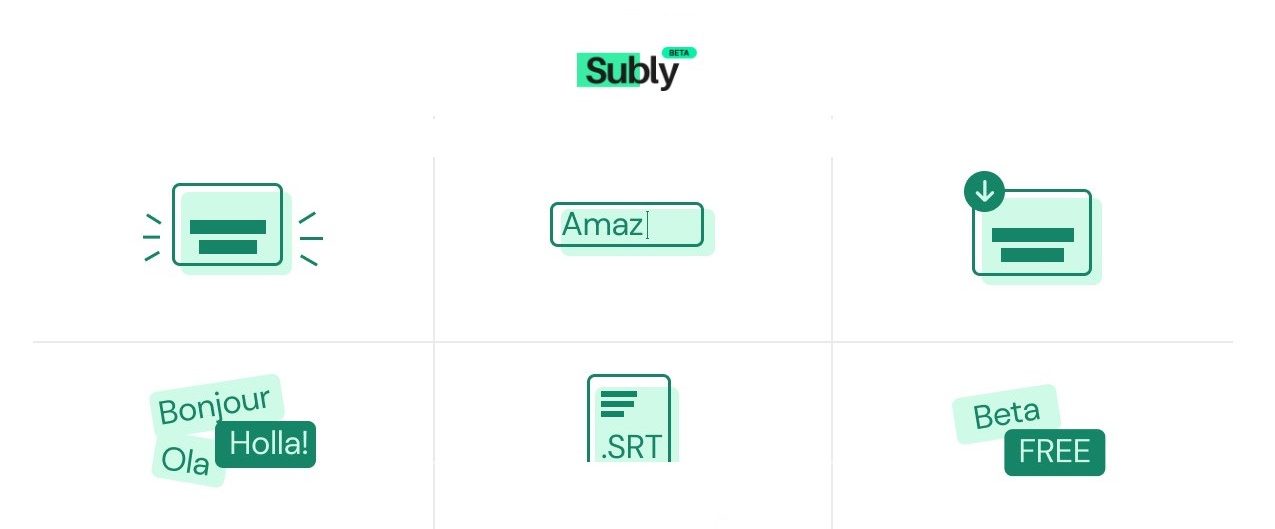
- Auto Subtitle Videos: Done for you automatically every time you upload a video.
- Transcribe video to text: Automatically transcribes the audio to text which you can edit or export.
- Download Subtitled Videos: Subtitles are overlaid on the videos, ready to share on social.
- Subtitle in multiple languages: Choose the language and dialect you’d like for your subtitles.
- Auto-create.SRT files: SRT files are a text file with the timing and content of your subtitles.
- Unlimited free use during beta: Go nuts! It’s free while until they build a better understanding of our users.
How to add subtitles to a video using Subly?
- First of all, you have to Sign up or just Log In, if you are already a registered user.
- After, you will be directed to the dashboard. Tap on ‘Upload a video button’ on the top-right corner. Click or drag a video you want to add subtitle to.
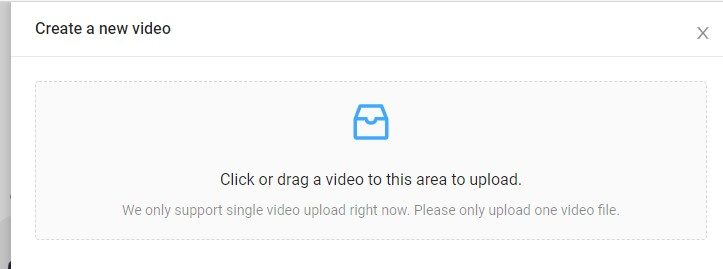
- You have to select the language and click on upload as shown.
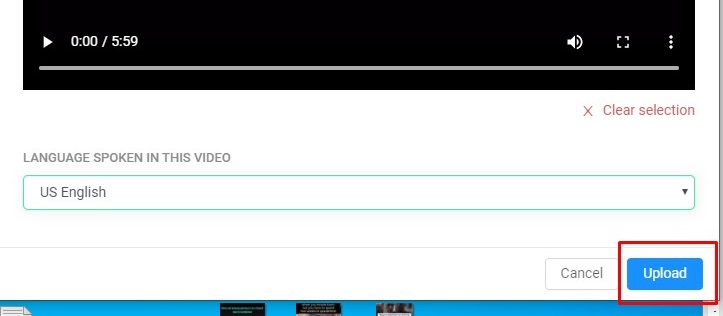
- Wait for the video to upload completely. Then it will start transcribing.
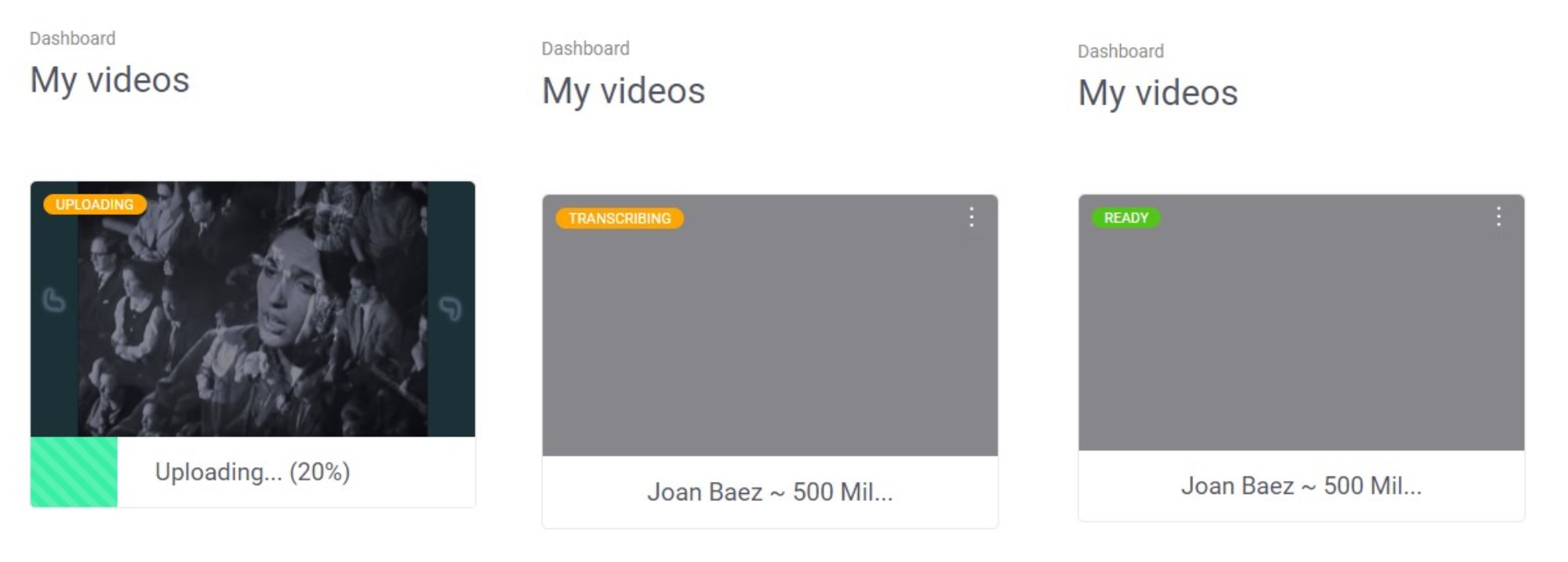
- As the whole process gets complete you will be directed the following board. Here on the left side, you can see subtitles with the timing as well. You can edit then as you wish to. The format of the subtitle can also be changed using ‘Style editor’.

- Click on ‘Back to Dashboard’. Tap on the three-dot icon and you will see options to ‘Download SRT’. You can simply export the subtitles of the video.
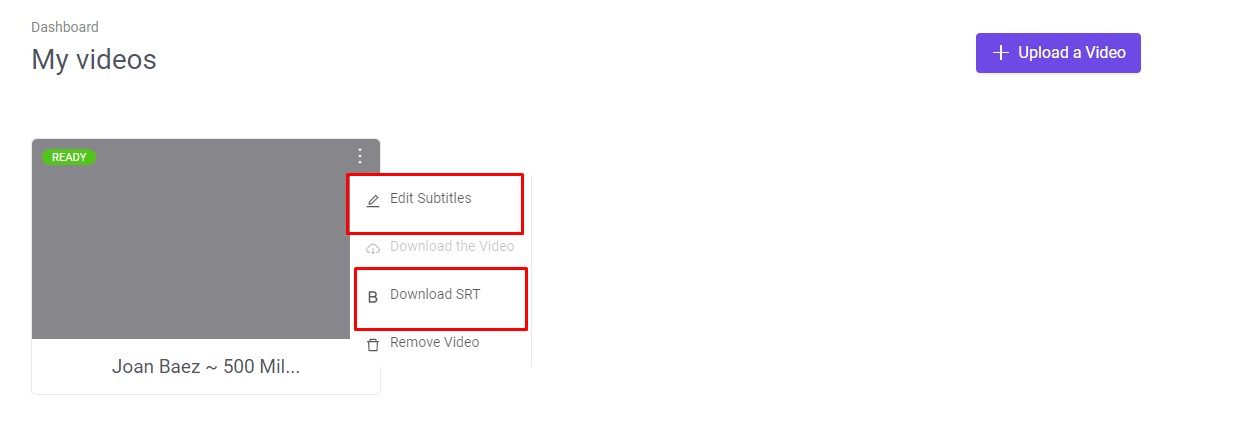
That’s it and you’re done. This is one of the easiest ways to add subtitles to your content. You must have seen videos in Facebook where subtitles are used. With Subly, you can do it even better. As we mentioned earlier, the platform Subly is completely free to use through April.
More on Premium Stuff:
- Udacity is giving free tech training courses for 30 days on this pandemic lockdown
- Coursera is giving free online courses to universities worldwide during the coronavirus pandemic
- Amid COVID-19 pandemic, Scribd is giving unlimited access to read your favorite books for free
- Packt is offering Books and Workshop all for free in response to COVID-19 crisis
- All thanks to free Pornhub Premium, now you’ve “reasons” to stay home
- Blinkist is offering free Premium access for the next 30 days to battle coronavirus self-isolation