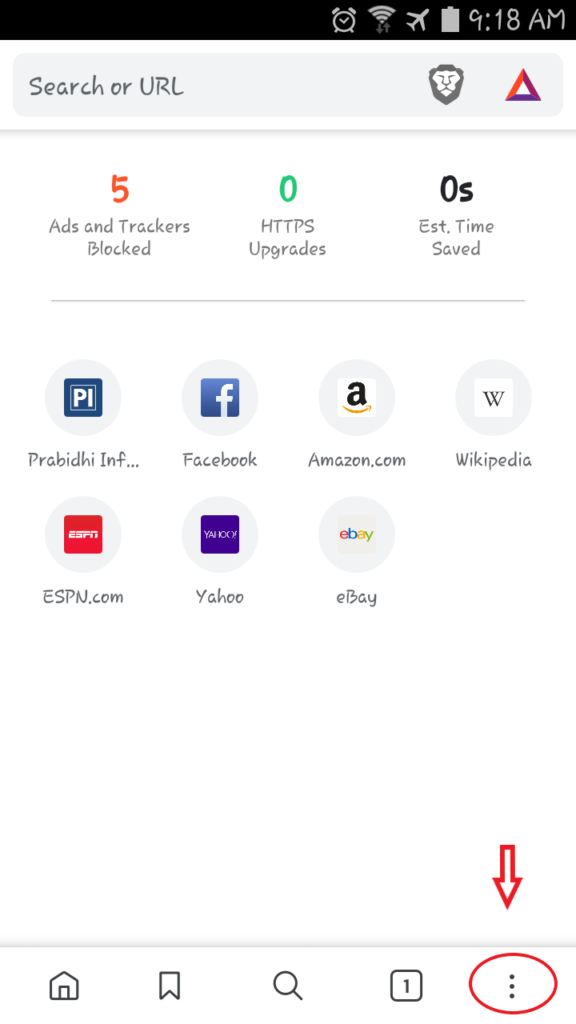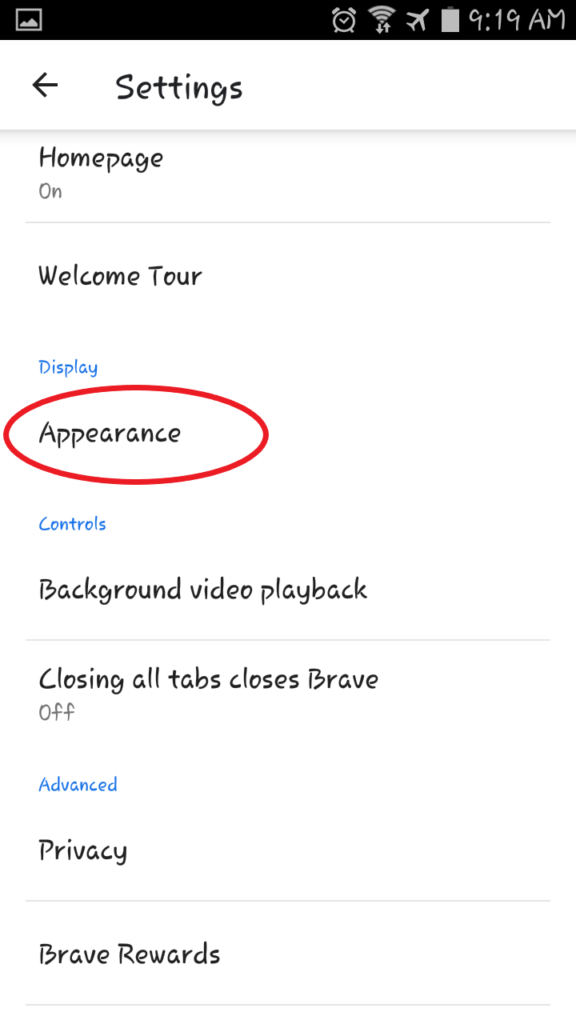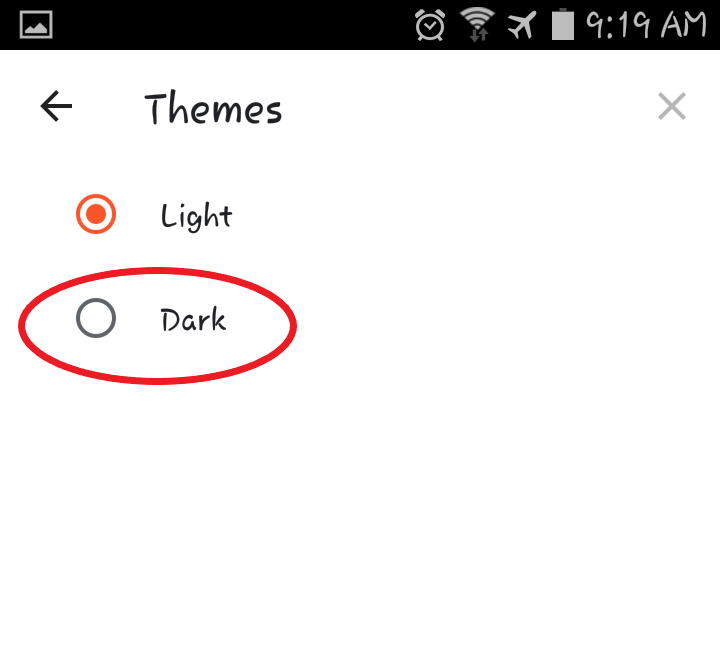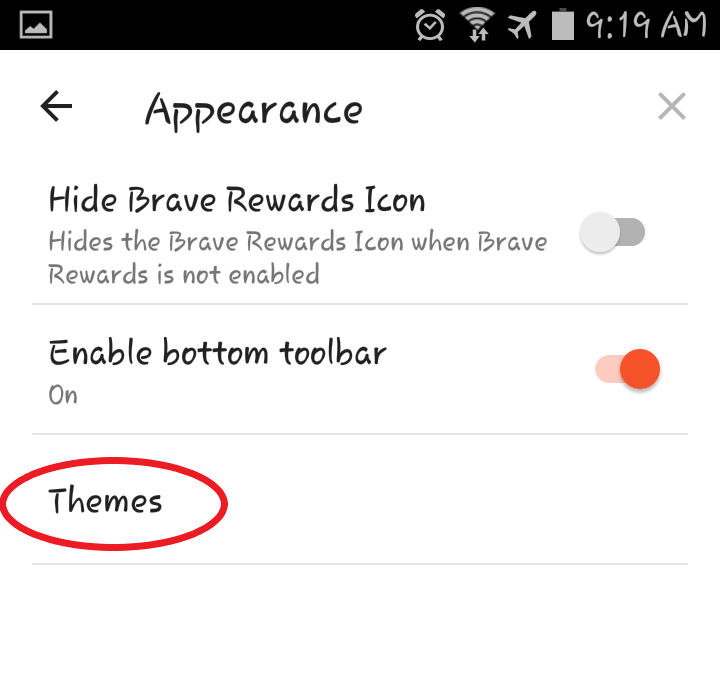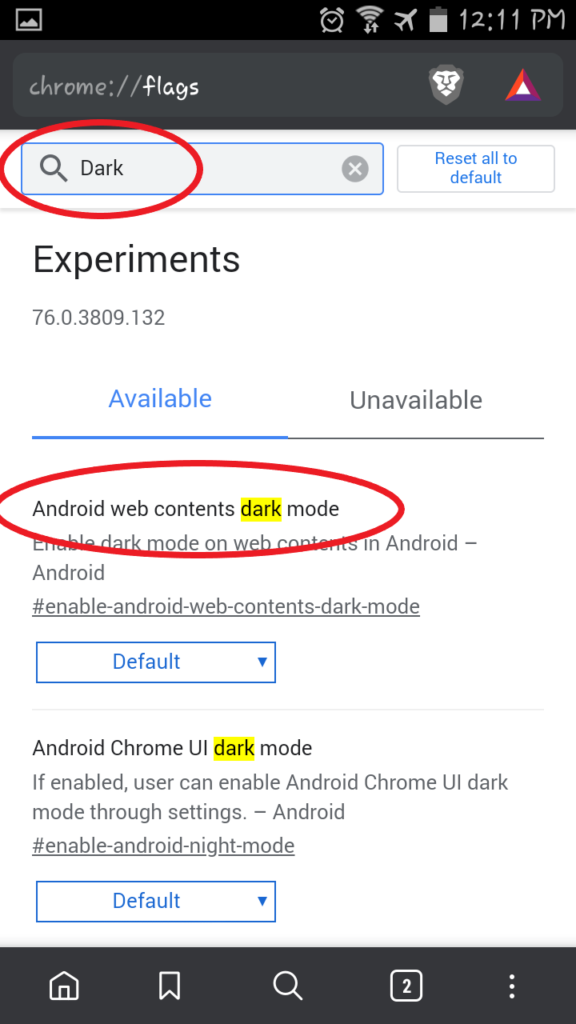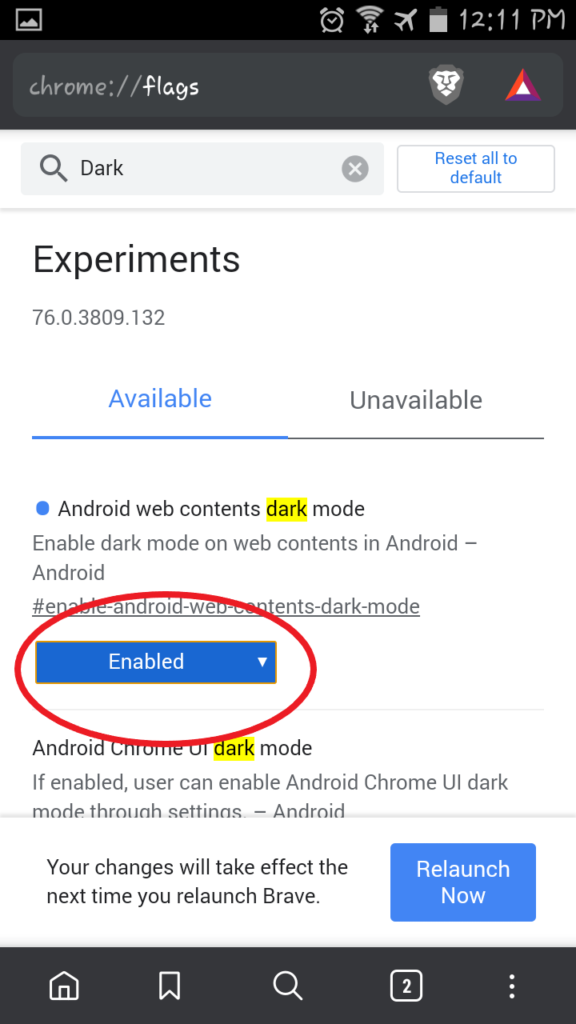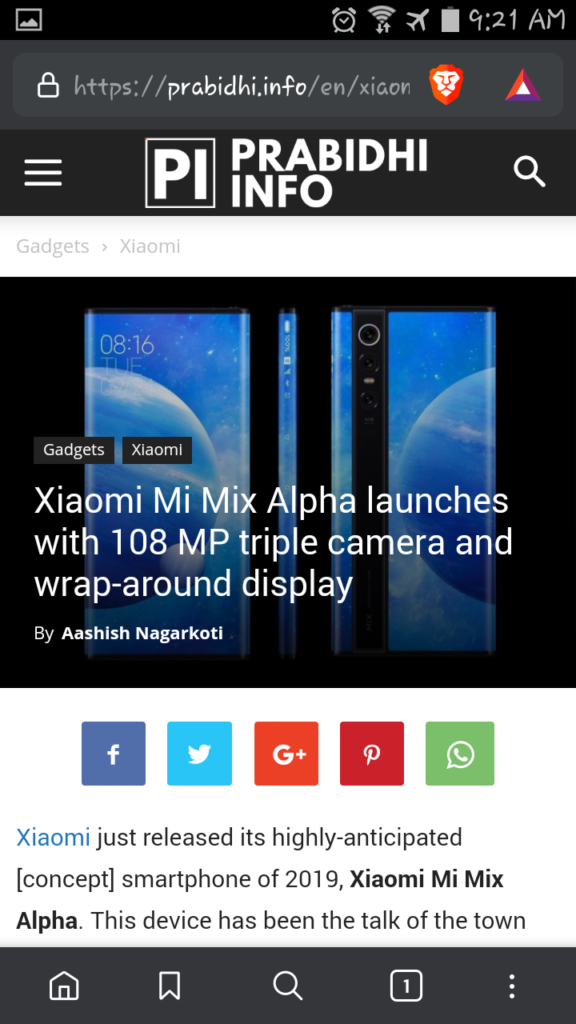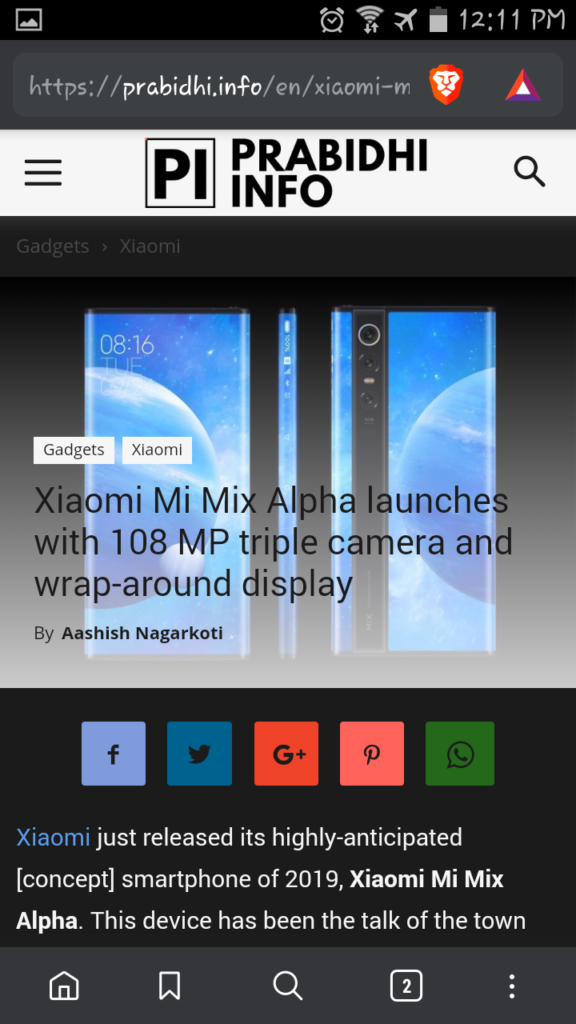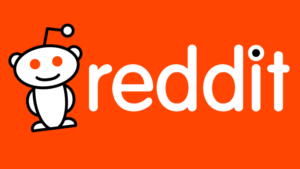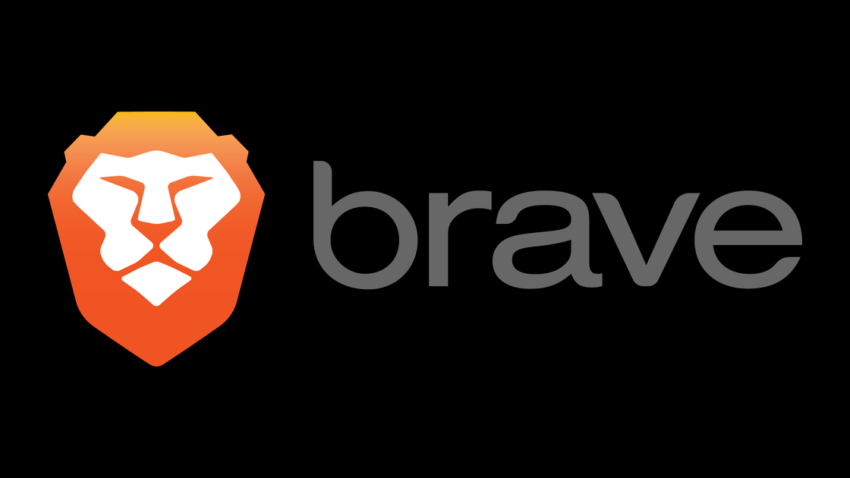
Dark mode or you can say dark themes are getting popular. Most of the applications are now upgrading from light theme to dark theme. The dark mode is the current hype for mobile applications. And now we have a dark theme for Brave browser on Android.
Also on Dark mode:
- Instagram is testing its new Dark Mode and here’s how you can also get it
- 33 Android Apps with Dark Mode Support and How to Enable it
So how to enable Brave browser dark theme?
Follow these steps to activate the dark theme in Brave browser
- First of all, you need to have a Brave Browser of version 1.4.0. This is where they have added the dark theme.
Download Brave Browser on Android
- Tap on the ‘Three Dot Menu’ located at the bottom right corner. Then go to the ‘Settings’. Scroll down and you can tap to ‘Appearance’.
There you can find the ‘Themes’ option. Tap on it. Then you can choose the ‘Dark’ option.
- Finally, the Dark theme is activated on your browser.
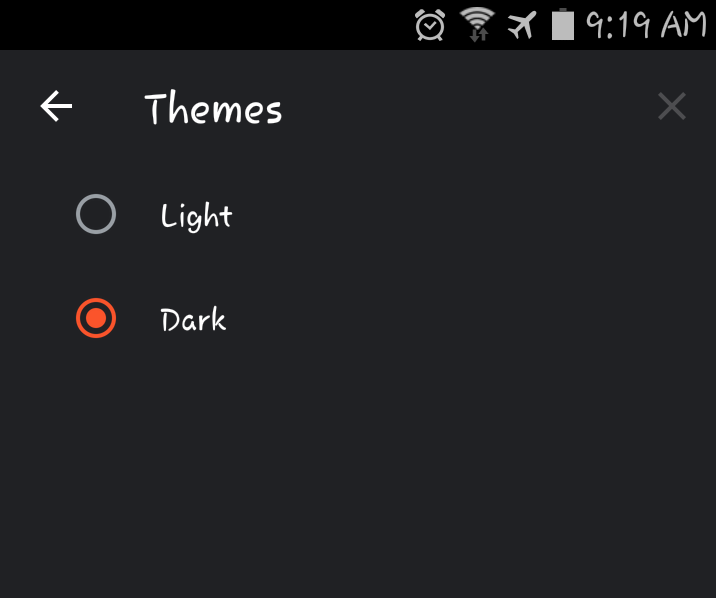
But, there’s one more thing. There’s this limitation on the Brave Browser dark theme. Although the dark theme is enabled, the webpages do not display colors. For that, you have to enable Chrome flag.
Here’s how you can enable Chrome flag
On the address bar type ‘chrome;//flags’
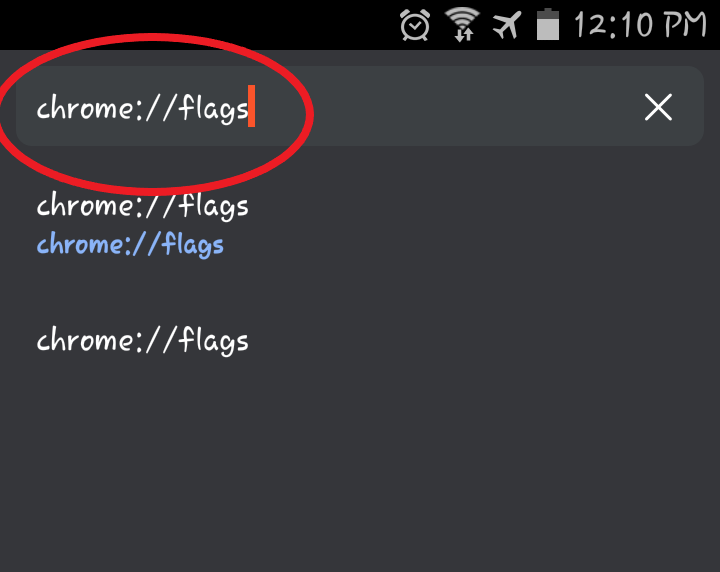
Then you will see this page, with the list of experimental flags. Search ‘dark‘ in the search bar. There you will find ‘Android web contents dark mode’. You have to enable this.
When it is completed the browser will restart and the webpages will also have the dark theme.
Changelog for Brave Browser v1.4.0 is as below:
- Added new Dark Mode
- Long pressing the + button now gives the option to open a private tab
- It’s now easier to close out of settings
- It’s now easier to delete download history
- Other fixes
Check out:
- Motorola One Macro with triple rear camera and monstrous 4000mAh battery launched in Nepal
- Samsung’s galaxy fold sold out in just 30 minutes in India. What makes this device so appealing?
- OnePlus 8 render unveils curved, punch-hole display plus will have wireless charging as well
- Microsoft Drops Dual-Screen Surface Neo Tablet and Surface Duo ‘Android Phone’