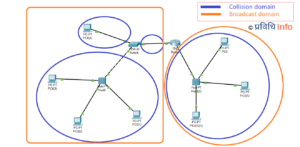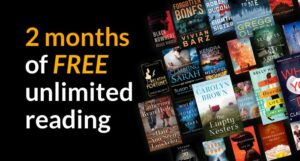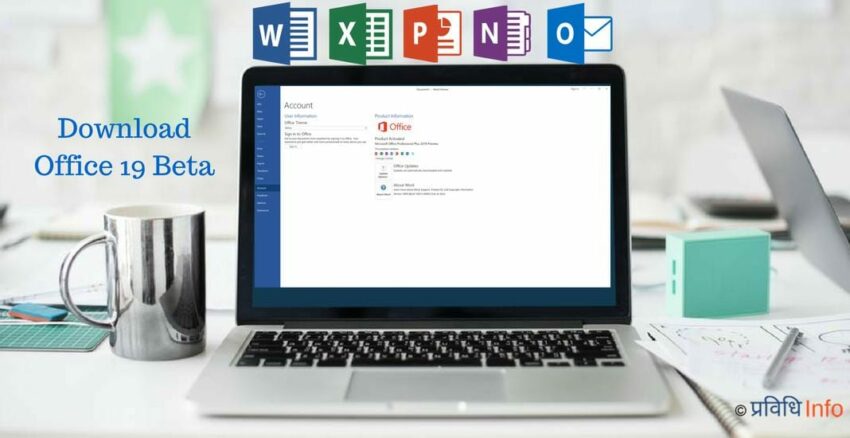
Office Preview has been available to download since April of this year, and last until October!
Microsoft Office is the leading productive suites in the office suites category. And, there is no denying that Microsoft Office is the best and the most successful product that Microsoft has ever built, after Windows.
When will Microsoft Office 2019 release?
To the legacy, last year announced Microsoft Office 2016’s successor Microsoft Office 2019 is all set to launch by end of October; Q3-Q4 2018. However, the Microsoft Office Preview for Office 19 is already available for download for free to test and use since 27th April 2018.
The latest Office 2019 Preview build is 1808 (Build 10730.20002), released on August 1, 2018
What Operating Systems & requirements will Microsoft Office 2019 need to run?
Sadly, Microsoft Office 2019 won’t support Windows 7/8.1. Office 2019 will only run on:
- Windows 10,
- Windows Server 2016,
- macOS,
- Windows Server 2019,
- Completely uninstalled Microsoft Office 2016
UPDATE: As of January 2019, Microsoft has ended the Microsoft Office 2019 Preview distribution, hence the below method isn’t operational anymore! However, you can try to get Microsoft Office for free by these ways mentioned in 6 Legitimate Ways to Get Microsoft Office for FREE!
Sorry for the inconvenience!
How to download Microsoft Office 2019 Commercial Preview setup file?
- You need to go to Collaborate registration page and register
- With your Microsoft Account credentials, Log into MS Collaborate
- Go to Overview on the left sidebar of the MS Collaborate.
- Choose Engagements
- Select Office 2019 Commercial Preview
- Click on Show Packages
- Select Office Deployment Tool (Win 32) as it’s the installation file.
- Press Download Icon
- For info about how to install Office 2019 Preview, also download Office 2019 Commercial Preview Documentation (Win32)from the Or follow this post below.
Or, you can directly download the Office Deployment Tool from here!(Updated Link) (2.7MB)
How to install Microsoft Office Preview?
Now you have downloaded the Office Deployment Tool (Win 32) from the above-mentioned way, follow the instructions below:
- Open ODT and extract it to Desktop [or any folder, just be sure you will find those extracted files.]
- Open default “configuration.xml” from the extracted file
- Replace
- <Product ID=”O365ProPlusRetail”> with <Product ID=”ProPlus2019Retail”>
- <Product ID=”VisioProRetail”> with <Product ID=”VisioPro2019Retail”>
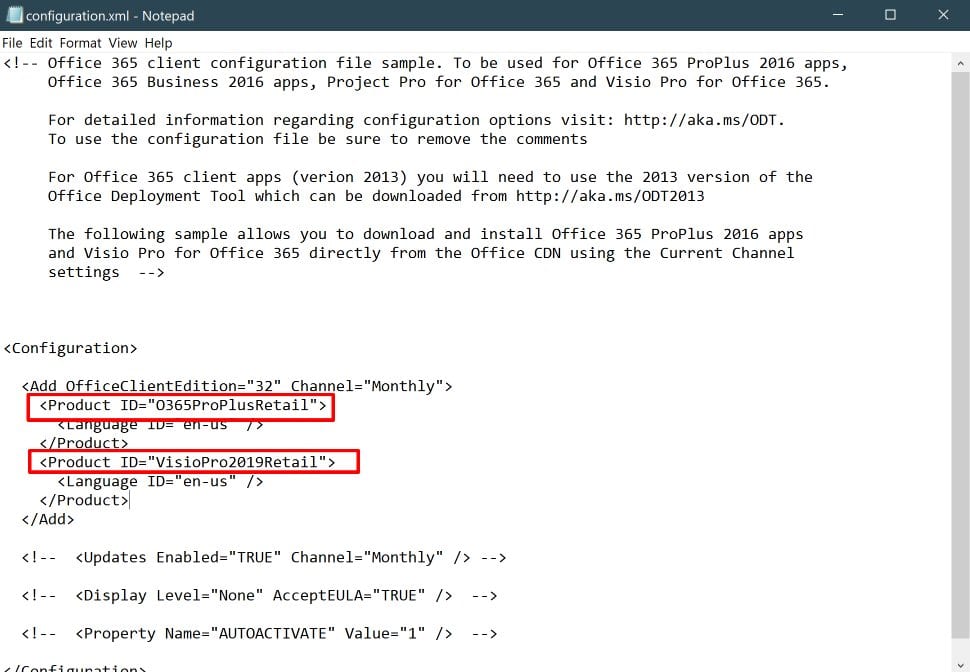
- Open cmd
- Type: cd desktop and press Enter.
- Type: setup.exe /configure configuration.xml and Press Enter
Or,
Directly run the “setup.exe” from the desktop.
Now that you have run the command, it should start Downloading and Installing Office Preview simultaneously!
After you install, run the Microsoft Office 19 Commercial Preview, try to update it to the latest build from inside the app.
To update Microsoft Office 19 Preview:
- Open Word, Excel or any other Microsoft Office program.
- Click on the “File” menu
- Choose “Account”
- And click on “Office Updates”
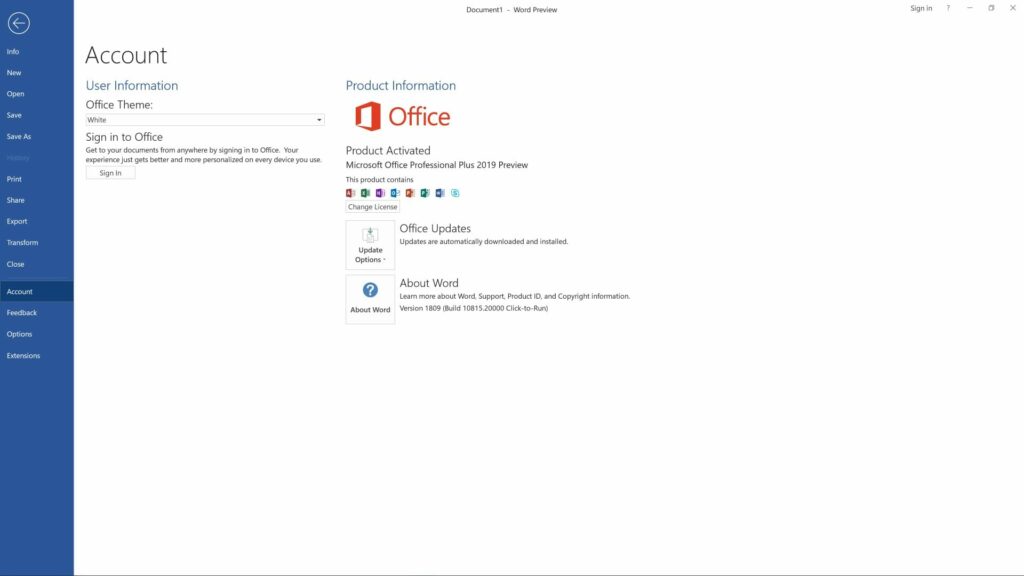
The latest build Version of Microsoft Office 2019 Beta is 1809 (Build 16.0.10815.20000).
You might also want to CHECK OUT “Top FREE ways to get premium service for FREE”
- Blinkist Review 2019 & How to Get Blinkist Premium for free?
- How to get Grammarly Premium for Free?
- Pluralsight Review 2019 | How to get Pluralsight Subscription for Free?
- How to get LinkedIn Premium & LinkedIn Learning for free?
- Top 10 Websites to legally download Paid Software for FREE!
What are some new features in Microsoft Office 2019?
Along with the features from Office 365 Subscription Model, Office 2019 will have improved inking features, new formulae and charts in Excel for data analyses, and new morph and animation features in PowerPoint.
Office 2019 will support a total of 102 languages!
Unlike other/Office 365 Subscription Model, the Office 2019 is “perpetual Office suites”, the users have to do “one-time up-front payment”. Allowing the users to use the Office suites for one computer for as long as they want. Simply, no monthly/annually subscription and expiration-free suite it will be!
But Microsoft Office 2019 will be equipped with 5 years of mainstream support (instead 10 years of support like in earlier version) and 2 years of extended support!
What will be Microsoft Office 2019 price?
In the recent July 25th blog post, Microsoft officials announced their 10% price increment coming for Office 2019 & Windows 10 Enterprise users.
The reason for this stunt, as mentioned by Microsoft Official Miller, is to compel the users to move from on-premises perpetual license software to cloud-based subscription model.
Which means, the price is likely to be:
Office 19 = Office 2016 + 10% of Office 16
- Office Home & Student 2019 for PC or Mac ~ $169.99
- MS Office Home & Business 2019 for PC or Mac ~ $252.99
- Office Professional 2019 for PC ~ $439.99
Why should anyone download Office 19 Preview?
Yeah, someone there reading this post must be thinking “Why should I download this buggy Office Preview?”. Well, for the record, honestly, the Office 19 Preview is not buggy as everyone expected it to be. In fact, this is an infamous way to get Microsoft Office Free.
Downloading and installing this Microsoft Office 19 Beta is the best option available to download and use the Microsoft Office Suites for free.
And also we have already mentioned the teaser-like information about using Office 19 Preview to get Office for free on our previous post, so, don’t forget to check other amazing ways to download Office for free.
Some quick links to get Free Microsoft Office Suites:
Individual Android Free Office Mobile Suite apps:
Individual Free Microsoft Office Apps For IOS:
Free Microsoft Office Apps Online:
Getting things for free is always for fun, so get this fun going with the latest updates on by following us on PRABIDHI INFO FACEBOOK and TWITTER!