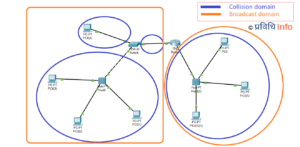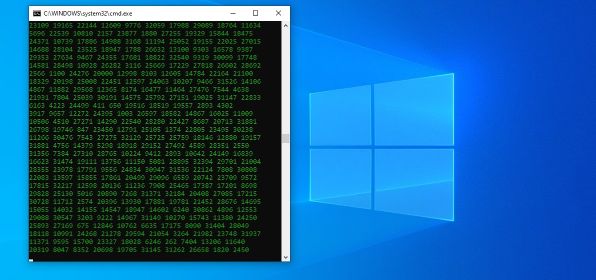
Notepad is a simple plain-text editor from Microsoft Windows. Using Notepad one can do a basic text-editing program. In 1983, it was first released as a mouse-based MS-DOS program. Since 1985 it has been included in all versions of Windows. It supports both left-to-right and right-to-left based languages. Most of us must have been introduced to Notepad in our school days doing tasks related to QBASIC and HTML. But it is not limited to these only. There are amazing and cool stuff that you can do using this plain editor. Here we have listed amazing tricks that you should definitely give a try. You can easily open Notepad by clicking on Windows (flag) icon and type ‘Notepad’ or press Windows (flag icon) + R, type ‘Notepad’ and hit enter.
Notepad Tips and Tricks
Create a Diary-Log
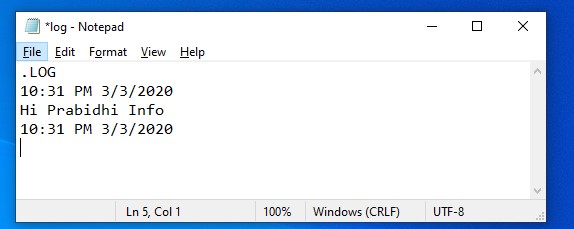
You can easily create a notepad note that will be saved automatically with date and time stamp every time you edit your note.
- Open Notepad
- Type .LOG as shown. Save the file as Log.txt
- You can write your note, favorite stuff. It will automatically save with the date and time.
The Matrix Effect
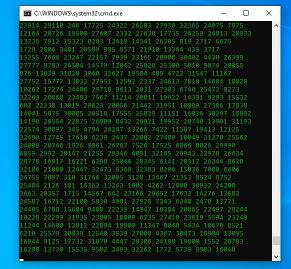
If you are a fan of the movie The Matrix then you will love this trick. In the movie, there’s this constant raining of codes on the screen. Now you can do the same on your screen as well. Follow the instructions given below to make the raining of codes like in the Matrix
Open Notepad and type the following codes,
@echo off
color 02
:start
echo %random% %random% %random% %random% %random% %random% %random% %random% %random% %random%
goto start
- Save the file as matrix.bat. Set File Save as Type to ‘All Files’. Open the file and let the matrix begin. You can change the color of the code by changing the color value on the 2nd line.
Notepad Opener Virus
The Notepad Opener Virus will continuously open notepad in your device. Type the following codes in notepad.
@ECHO off
:top
START %SystemRoot%\system32\notepad.exe
GOTO top
- Save the file as notepadopener.vbs. Set File Save as Type to ‘All Files’
Fake Windows Error Message
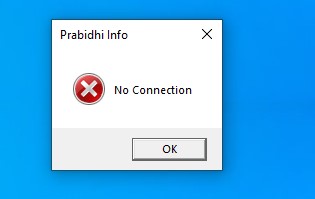
You can create a custom Windows Error messages using Notepad. Follow the given instruction to create fake error messages,
- Open Notepad. Type the following code,
X=Msgbox("Message Here",0+16,"Title Here")
- You have replace “Message Here” with Error Message and “Title Here” with Error-Window Title.
- Save the file as windowserror.vbs. Set File Save as Type to ‘All Files’. On opening this file, your custom message will be displayed.
Force Shutdown Windows Virus
There are numerous ways to shutdown Windows. Using notepad you can create a file to shutdown Windows as well. The funny thing is you can send this file to your friend and tell them to open it. This will force the Windows shutdown. Your friends will be in shock.
- Open Notepad. Type the following codes
@ECHO OFF
SHUTDOWN.EXE -S -T 10
CLS
MSG * Good-Bye
- Save the file as shutdown.bat. Every time you run this file, it will shut down the device with the message ‘Good Bye’. You can edit the message as you like.
Create a Password Protected Folder
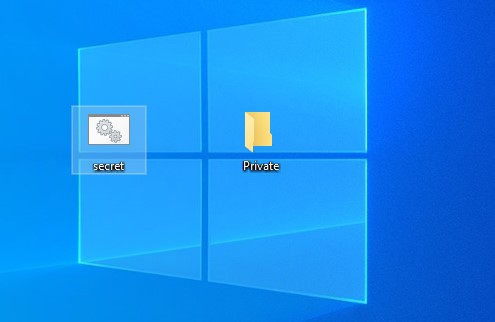
There’s no need for any third-party software when you can easily create a password-protected folder using notepad. All you have to do is paste the following codes in notepad and follow the instructions given,
@ECHO OFF
title Folder Private
if EXIST "Control Panel.{21EC2020-3AEA-1069-A2DD-08002B30309D}" goto UNLOCK
if NOT EXIST Private goto MDLOCKER
:CONFIRM
echo Are you sure you want to lock the folder(Y/N)
set/p “cho=>”
if %cho%==Y goto LOCK
if %cho%==y goto LOCK
if %cho%==n goto END
if %cho%==N goto END
echo Invalid choice.
goto CONFIRM
:LOCK
ren Private "Control Panel.{21EC2020-3AEA-1069-A2DD-08002B30309D}"
attrib +h +s "Control Panel.{21EC2020-3AEA-1069-A2DD-08002B30309D}"
echo Folder locked
goto End
:UNLOCK
echo Enter password to unlock folder
set/p "pass=>"
if NOT %pass%== Prabidhiinfo goto FAIL
attrib -h -s "Control Panel.{21EC2020-3AEA-1069-A2DD-08002B30309D}"
ren "Control Panel.{21EC2020-3AEA-1069-A2DD-08002B30309D}" Private
echo Folder Unlocked successfully
goto End
:FAIL
echo Invalid password
goto end
:MDLOCKER
md Private
echo Private created successfully
goto End
:End
- Here the password of your folder is Prabidhiinfo. You can find this on the 22nd line. You can change it.
- Save the file as secret.bat. Set File Save as Type to ‘All Files’.
CD Drive Open-Close Loop
Using this notepad trick, you can fool anyone by making the CD drive open and close again and again. Follow the instructions given below,
- Open Notepad and type the following commands,
Set oWMP = CreateObject(“WMPlayer.OCX.7”)
Set colCDROMs = oWMP.cdromCollection
do
if colCDROMs.Count >= 1 then
colCDROMs.Item(i).Eject
Next
For i = 0 to colCDROMs.Count – 1
colCDROMs.Item(i).Eject
Next
End If
wscript.sleep 5000
loop
- Save this file as cdopenclose.vbs. Set File Save as Type to ‘All Files’. When you open the file, it will automatically open and close the CD drive continuously.
Text to Speech
Using this trick you can make your computer read out the text you type in the provided text box. Follow the instructions given to do so,
- Open Notepad. Type the following codes,
Dim message, sapi message=InputBox(“Enter your text”,”Hover pc Hacks Text-To-Audio Converter”) Set sapi=CreateObject(“sapi.spvoice”) sapi.Speak message
• Save the file as textspeech.vbs. Set File Save as Type to ‘All Files’. When you open the file, it will open a dialog box where you have to write anything that you want your device to read out loud.
• Click on OK and it will read the text.
Toggle Capslock Repeatedly
Play with the capslock by turning capslock on and off repeatedly.
• Open Notepad and type the following codes,
Set wshShell =wscript.CreateObject(“WScript.Shell”)
do
wscript.sleep 100
wshshell.sendkeys “{CAPSLOCK}”
loop
- Save the file as capslockrepeat.vbs. Set File Save as Type to ‘All Files’.
Turtle Type Speed
Turtle Type Speed simply means the text will be typed slowly. You can give it a try. Open notepad and type the following codes,
WScript.Sleep 180000
WScript.Sleep 10000
Set WshShell = WScript.CreateObject(“WScript.Shell”)
WshShell.Run “notepad”
WScript.Sleep 100
WshShell.AppActivate “Notepad”
WScript.Sleep 500
WshShell.SendKeys “Hel”
WScript.Sleep 500
WshShell.SendKeys “lo ”
WScript.Sleep 500
WshShell.SendKeys “, ho”
WScript.Sleep 500
WshShell.SendKeys “w a”
WScript.Sleep 500
WshShell.SendKeys “re ”
WScript.Sleep 500
WshShell.SendKeys “you”
WScript.Sleep 500
WshShell.SendKeys “? ”
WScript.Sleep 500
WshShell.SendKeys “I a”
WScript.Sleep 500
WshShell.SendKeys “m g”
WScript.Sleep 500
WshShell.SendKeys “ood”
WScript.Sleep 500
WshShell.SendKeys ” th”
WScript.Sleep 500
WshShell.SendKeys “ank”
WScript.Sleep 500
WshShell.SendKeys “s! “
- Save the file as turtlespeed.vbs
Backspace terror
This trick will continuously hit the backspace. This will definitely annoy anyone. Follow the instructions given below for Backspace terror.
- Open Notepad. Type the following codes
MsgBox “Backspace Game”
Set wshShell =wscript.CreateObject(“WScript.Shell”)
do
wscript.sleep 100
wshshell.sendkeys “{bs}”
loop
- Save the file as backspaceterror.vbs. You can edit the message box. Set File Save as Type to ‘All Files’.
Get the Enter Action
This trick will let hit the ‘Enter’ over again and again. Just open notepad and type the following codes.
Set wshShell = wscript.CreateObject(“WScript.Shell”)
do
wscript.sleep 100
wshshell.sendkeys “~(enter)”
loop
- Save the file as enteraction.vbs. Set File Save as Type to ‘All Files’.
Our latest:
- Oppo Watch confirmed, launching alongside Oppo Find X2
- Karakin Map- New Map from PUBG with intense gameplay features
- iPhone sees a price hike in India, except iPhone 11, XR and 7
- Apparently only ‘Good Guys’ carry iPhone, ‘Bad Guys’ not allowed to
- Redmi Note 9 and Note 9 Pro launching in India on March 12
More on Tutorials:
- Install dual WhatsApp on your Android with in-built system settings
- Disable USB Ports in Windows to prevent any transfer of any virus on your system
- Here’s how you can get a detailed report about your laptop’s battery in Windows 10
- Find Wi-Fi Password of all connected networks on Windows 10 using CMD
- How to install the same app multiple times on any Android without root?
- 10 Cool Ways to Open Command Prompt in Windows!