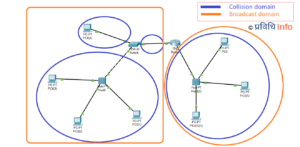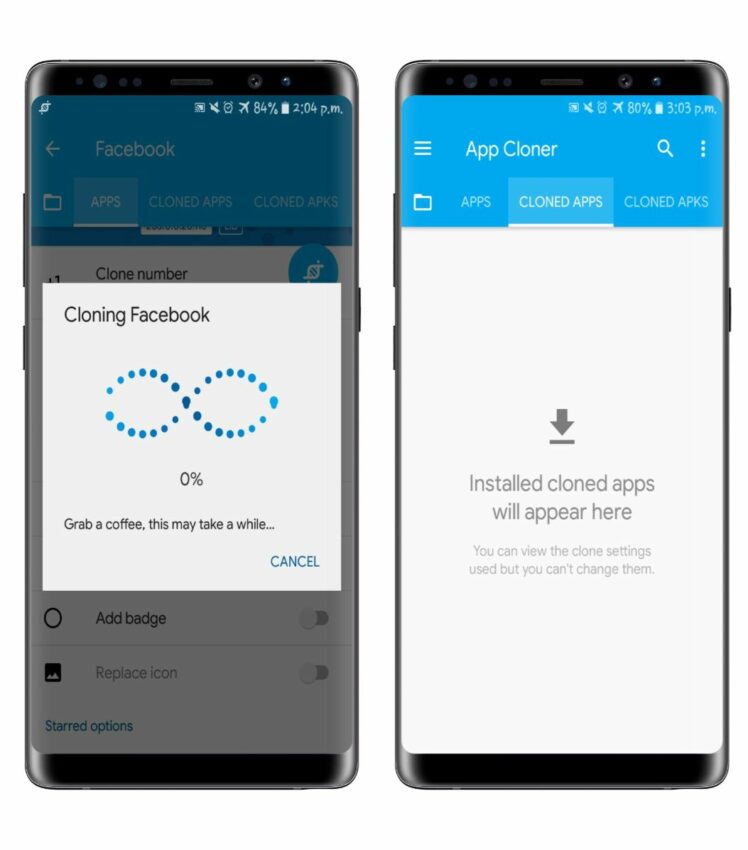
It’s a common trait for the majority of the people to use a single account at a time on Android devices as the apps only let you do so. But what if you want to use multiple accounts for the same app? Buying two devices for using multiple accounts is not a feasible option. Numerous people use have multiple accounts for social media (Facebook, Instagram, Twitter, WhatsApp, etc.) and gaming. Using multiple accounts on an app can be tedious as you have to log out of one account and then log in with another and repeat the whole process over again and again. But why do such hassle when you can use multiple instances (as a clone) of an app on the same Android device.
Using two accounts on the same device can be cost-effective. There are numerous methods to use multiple instances of the same app. Out of them, we have listed the best working apps. The best part, you don’t have to root your device for these apps to work, however, just make sure your device has enough space to store data of multiple accounts.
Creating dual apps on Android for general users:
- Parallel Space- Multiple accounts and Two face
- 2Accounts- Dual Space
- Multiple accounts – Parallel app
1. Parallel Space – Multiple accounts & Two face
Parallel Space is one of the top-ranked app cloning tools on Android. Using Parallel Space you can clone and run the same app with multiple accounts. Moreover, you can use themes to highlight your own style. Parallel Space protects user privacy as the app does have an Incognito Installation feature to install a dual app for one-time use only. The app supports 24 languages.
System Requirement: Varies with device
How to clone an app using Parallel Space on Android Device?
- First, you have to download and install Parallel Space on your device. Once you run the app, it will directly take you to the “Clone Apps” section.
- Tap on ‘Add App’ option. Select the apps (such as WhatsApp, Facebook, Messenger) you want to clone then click on ‘Add to Parallel Space’. This will create the clone of the application.
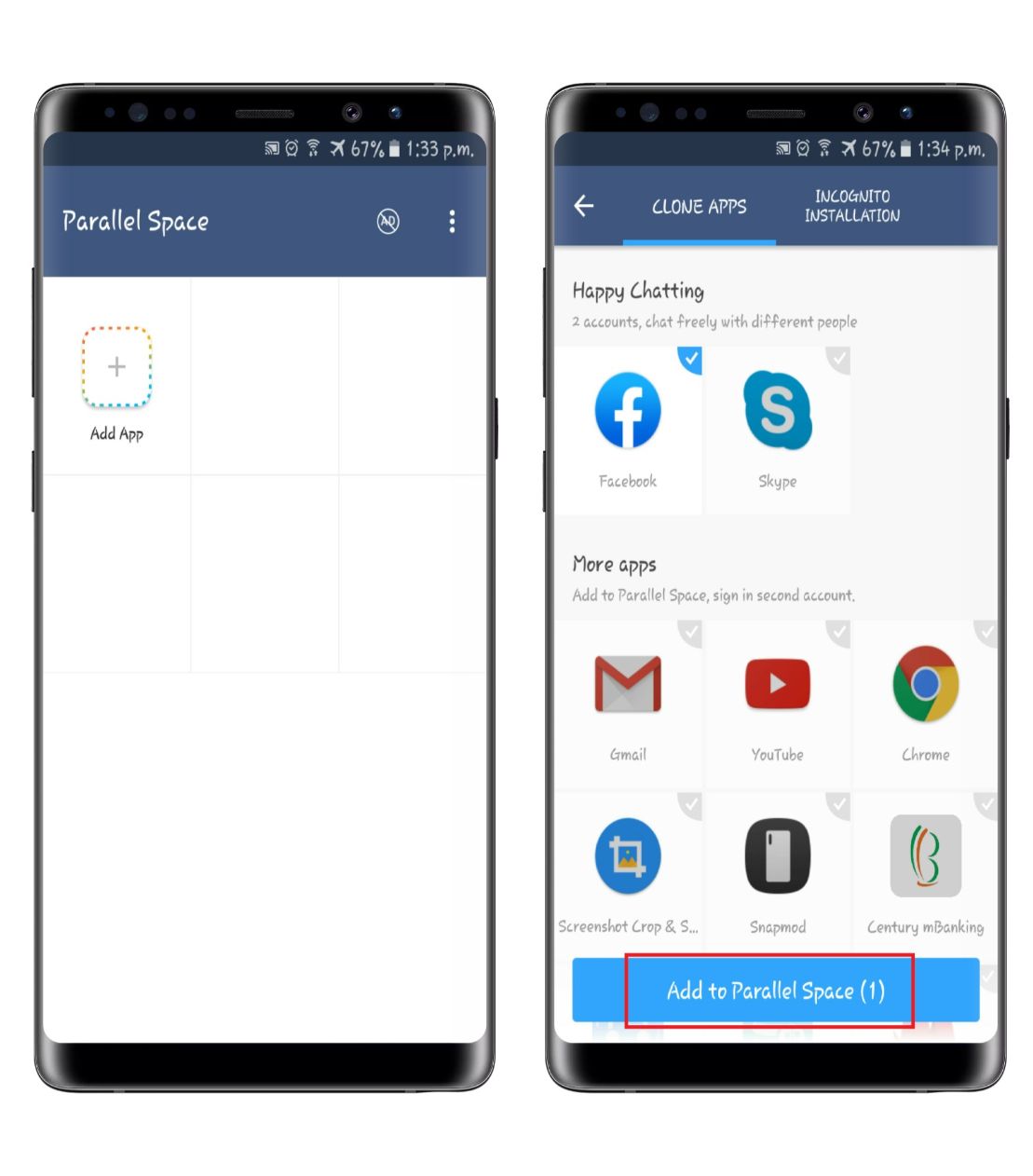
- Open the cloned app and sign in with an account to start using it.
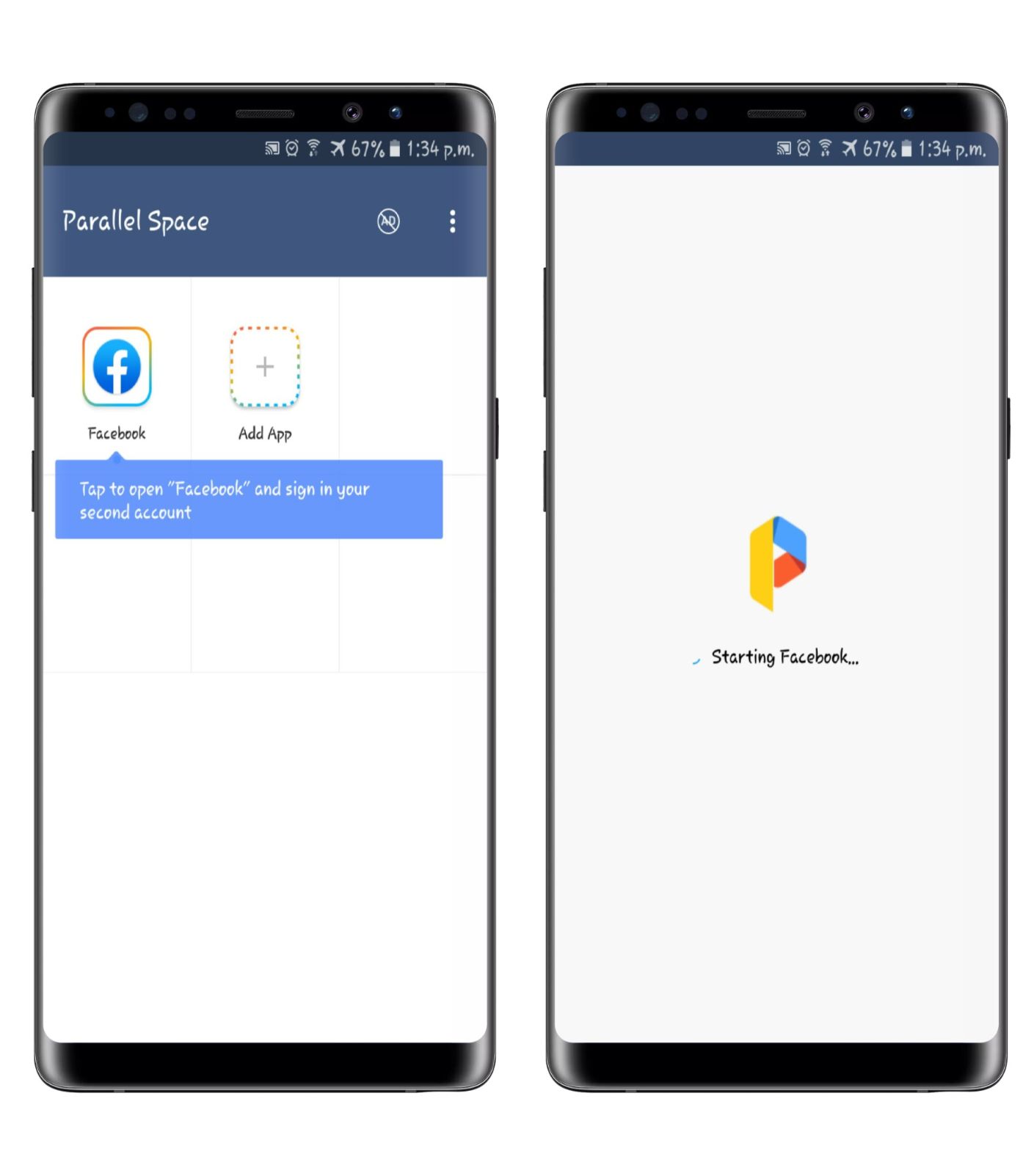
2. 2Accounts
2Accounts a useful app cloning tool. It ensures that the two instances of the same runs in a parallel environment. The data of the two accounts will be stored separately. As the apps will be running on a different environment you will not miss a single notification from each account.
System Requirement: Android 4.0 and up
How to clone an app using 2Accounts on Android Device?
- Download and install 2Accounts on your device. Open the app and you can directly select the app such as WhatsApp you want to clone.
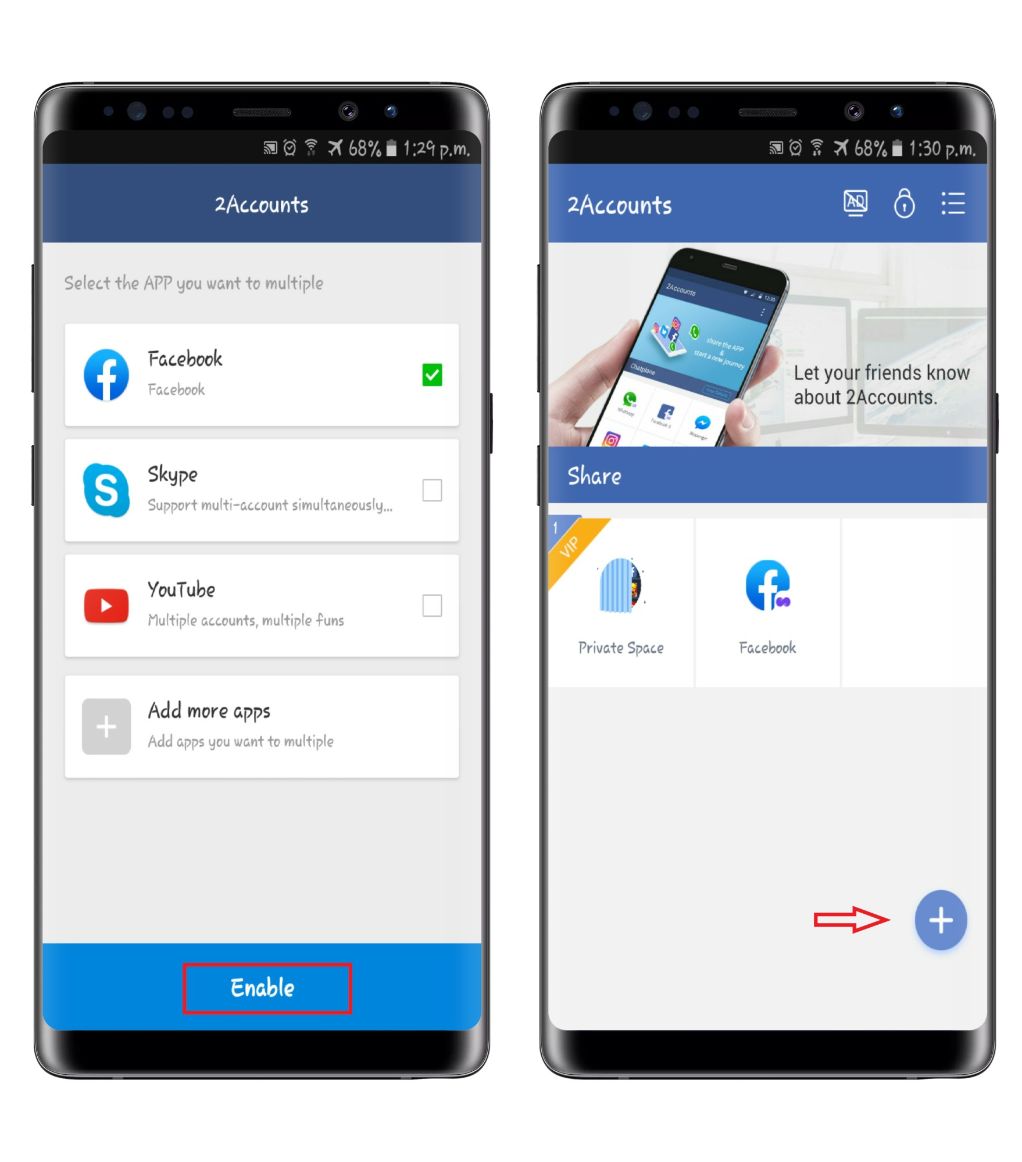
- Tap on ‘Enable’. You will be directed to the following display. Press the app you want to open. You can add more apps by clicking on ‘+’ sign.
3. Multiple Accounts – Parallel App
Multiple Account is another app cloning tool. Multiple Accounts support Android 10. It has a simple and clean interface. Cloning of most social media and instant messing are supported in Multiple Accounts. The message and the data of your different accounts will be stored in separate spaces.
System Requirements: Android 4.0 and up
How to clone an app using Multiple Account on Android Device?
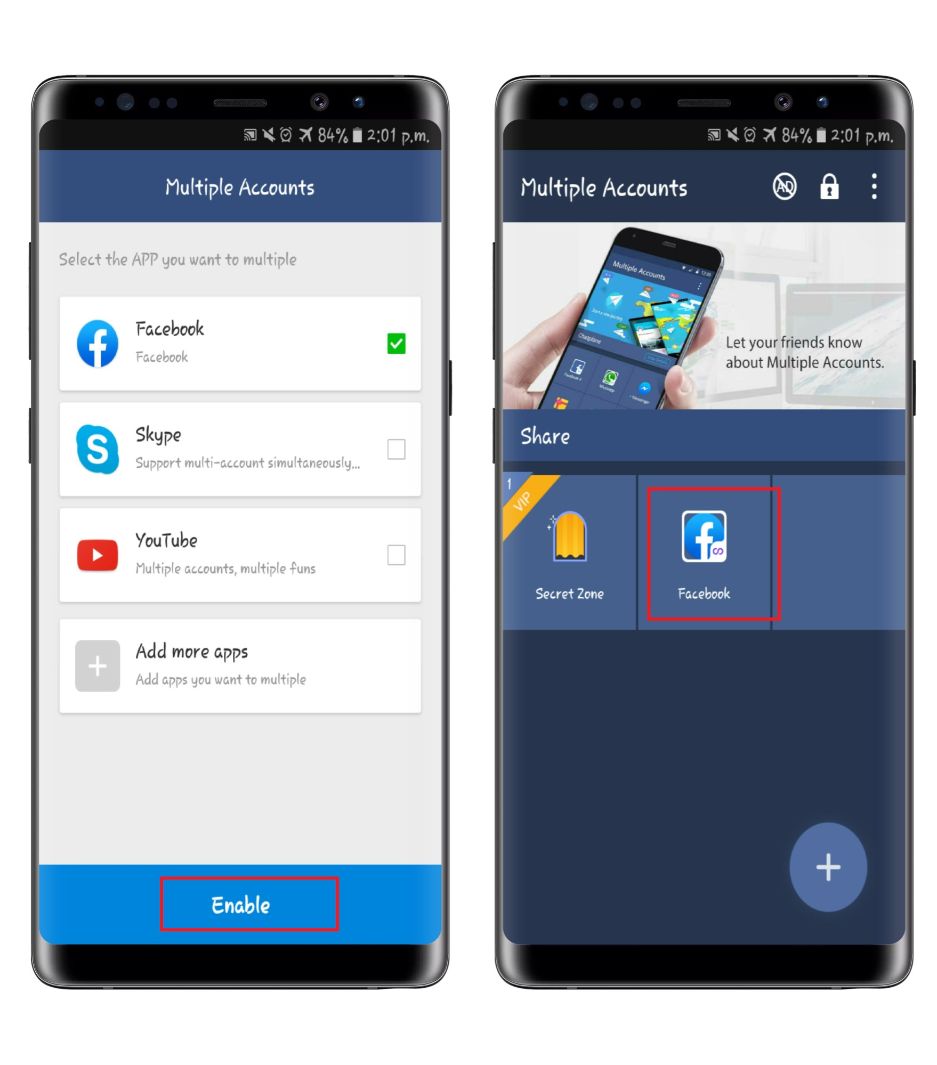
- Download and install Multiple accounts on your device. Open the app and select the app you want to clone.
- Tap on ‘Enable’. You will be directed to the following display. Press the app you want to open. You can add more apps by clicking on ‘+’ sign.
Creating multiple instances (or dual apps) on Android for Pro users:
- APK Editor Pro
- Lucky Patcher
- App Cloner
1. For APK Editor Pro
As the name suggests, APK Editor Pro lets you edit any APK on your device. You don’t necessarily need APK on your device as Editor Pro extracts it from any app that you want. Using APK Editor APK, you can mainly do the following things:
- Full Edit: Rebuild files from an APK
- Simple Edit: Replace files of an APK
- Common Edit
- XML File Edit (Beta)
System Requirement for APK Editor Pro: Android 4.0 and up
How to clone an app using APK Editor Pro on Android Device?
- Download and install APK Editor Pro on your device. Open the app, tap on ‘Select an APK File’ (if you have an APK file) or tap on ‘Select APK from the App’ to extract Apk from the installed apps on your phone.
- If you don’t see the app/apk you want to clone, tap on the three-dot menu on the top-right hand corner and select any of the options accordingly to show “System Apps”, “User Apps”.

- Tap on the apk/app and the following option will appear. Then select ‘Common Edit’.
- Under the ‘Simple Edit’ you have to edit the App Name and Package Name. Then press ‘Save’.
- Now you have a clone app ready to login to your dual apps such as WhatsApp.
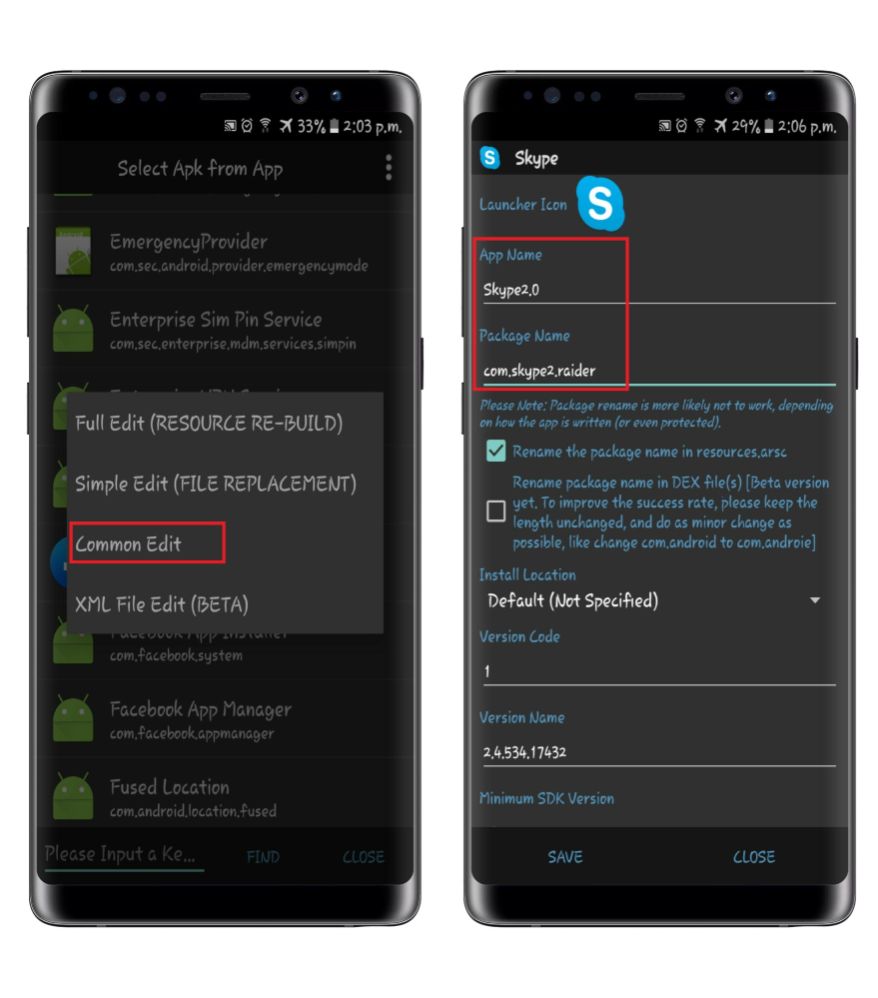
2. Lucky Patcher
Lucky Patcher is the most commonly used app cloner. It’s a ‘modifier’ app that lets grants you unlimited access to apps and games. In simple terms, this app gives you ‘God Mode’ in using any app on your device. This will block all the ads and give you the best gaming experience. If you are into Android Gaming, using Lucky Patcher you can get free coins, gems, unlock levels, characters for free. You can also clone any app.
System Requirement: Android 2.0 and up
How to clone an app using Lucky Patcher on Android Device?
- Download and install Lucky Patcher Installer on your device.
- Tap on ‘Yes’ on the dialog ‘Do you really want to install the Lucky Patcher v.8.6.5’. Allow the installation from Google Play Protect as well.
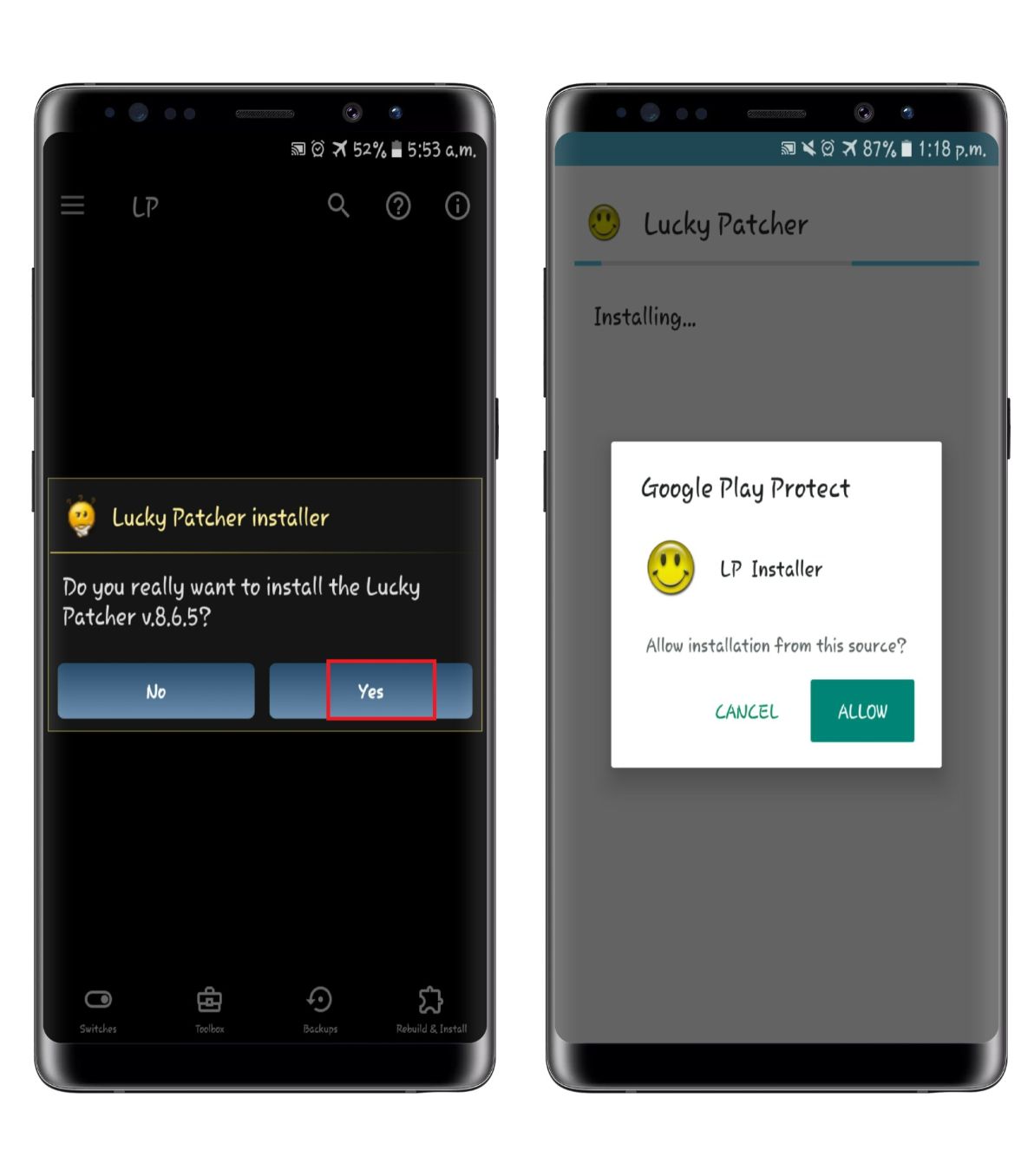
- Afterward, open Lucky Patcher and it will ask you ‘Do you want to uninstall this app?’ tap on Yes. This will uninstall ‘Lucky Patch Installer’ only, not the application itself. Under the ‘Required permissions’, click on ‘Provide.’
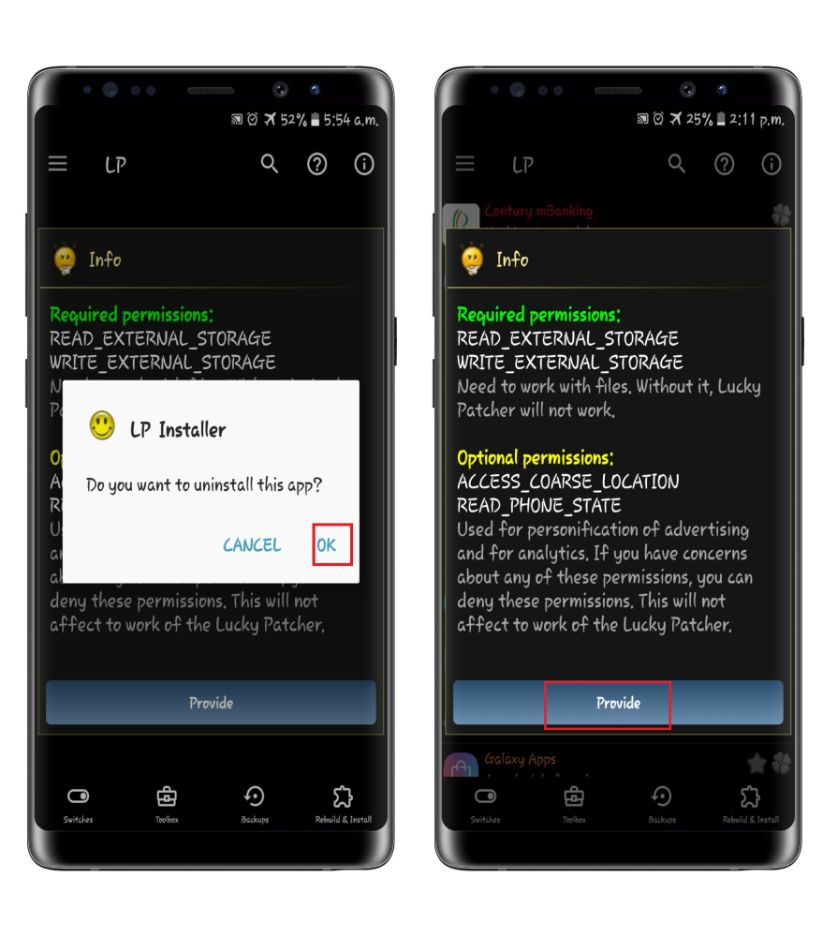
- Warning regarding the Google Play Protect will be displayed on the screen. You have to disable Play Protect settings.
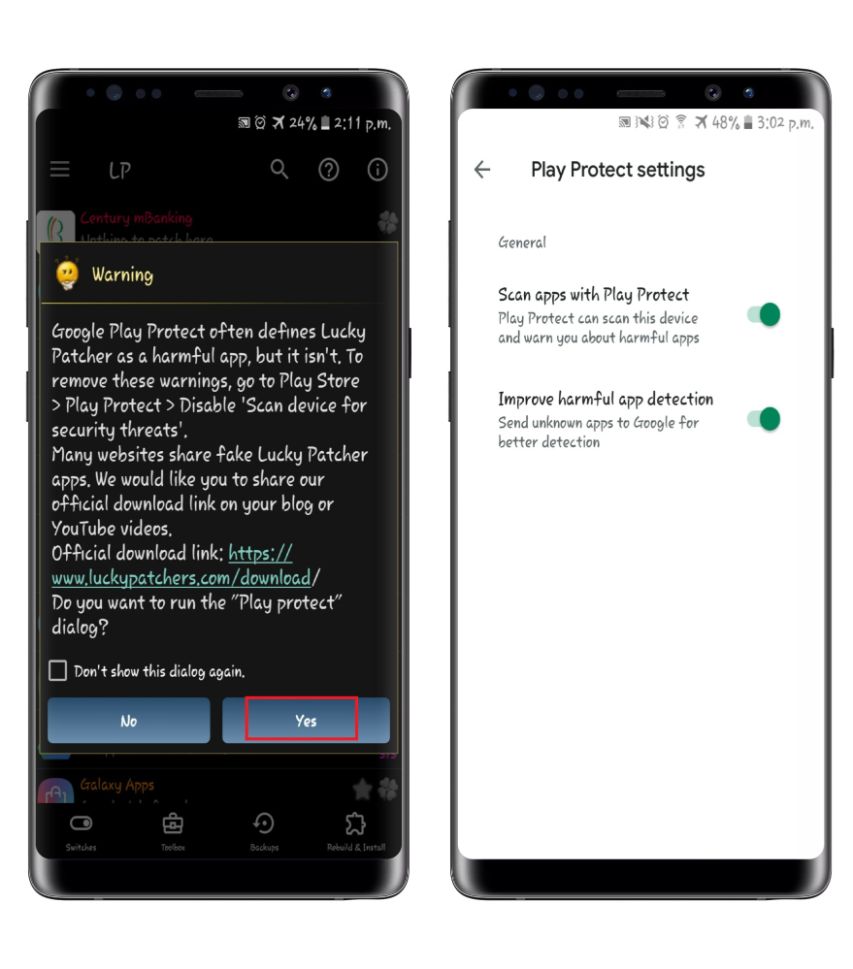
- Press on the application such as WhatsApp you want to duplicate for a dual account. Furthermore, options will appear. Select ‘Tools’ and proceed to ‘Clone Application.’
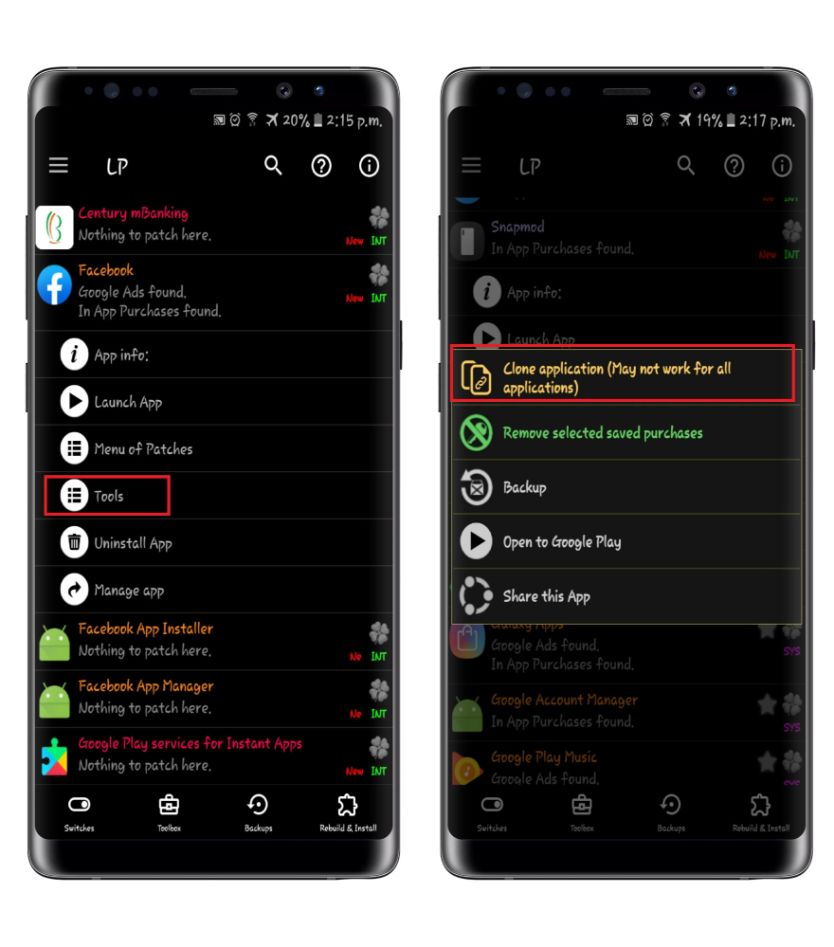
- Two options for modifications will be displayed. Select the one that is suitable for you. Tap on ‘Rebuild the app’.
- Patch results will appear shown as below. To install the application click on ‘Install clone’.
- That’s all to clone and run an app such as WhatsApp on one phone.
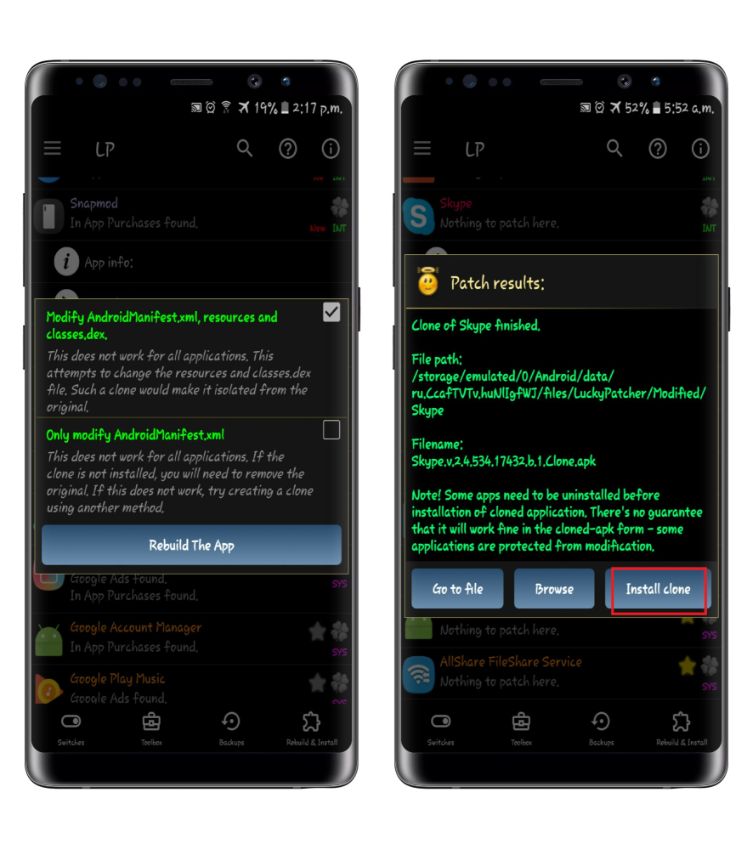
3. App Cloner
App Cloner creates true, independent and installable app clones. On the App Cloner, the cloned apps will run in parallel and work independently from their original apps. It also offers a multitude of modding options to tweak the cloned app. This means you can change the name and the icon of the duplicate app and create as many duplicate apps as required. The option for installation of the cloned app in the internal storage and SD card is available as well.
System Requirement: Android 4.1 and up.
How to clone an app using App Cloner on Android Device?
- Download and install App Cloner on your device. Open the app.
- On the display, the following App Cloner menu will appear with Apps, Cloned Apps, Cloned Apks tab. Under the ‘Apps’ tab select the app you want to clone.
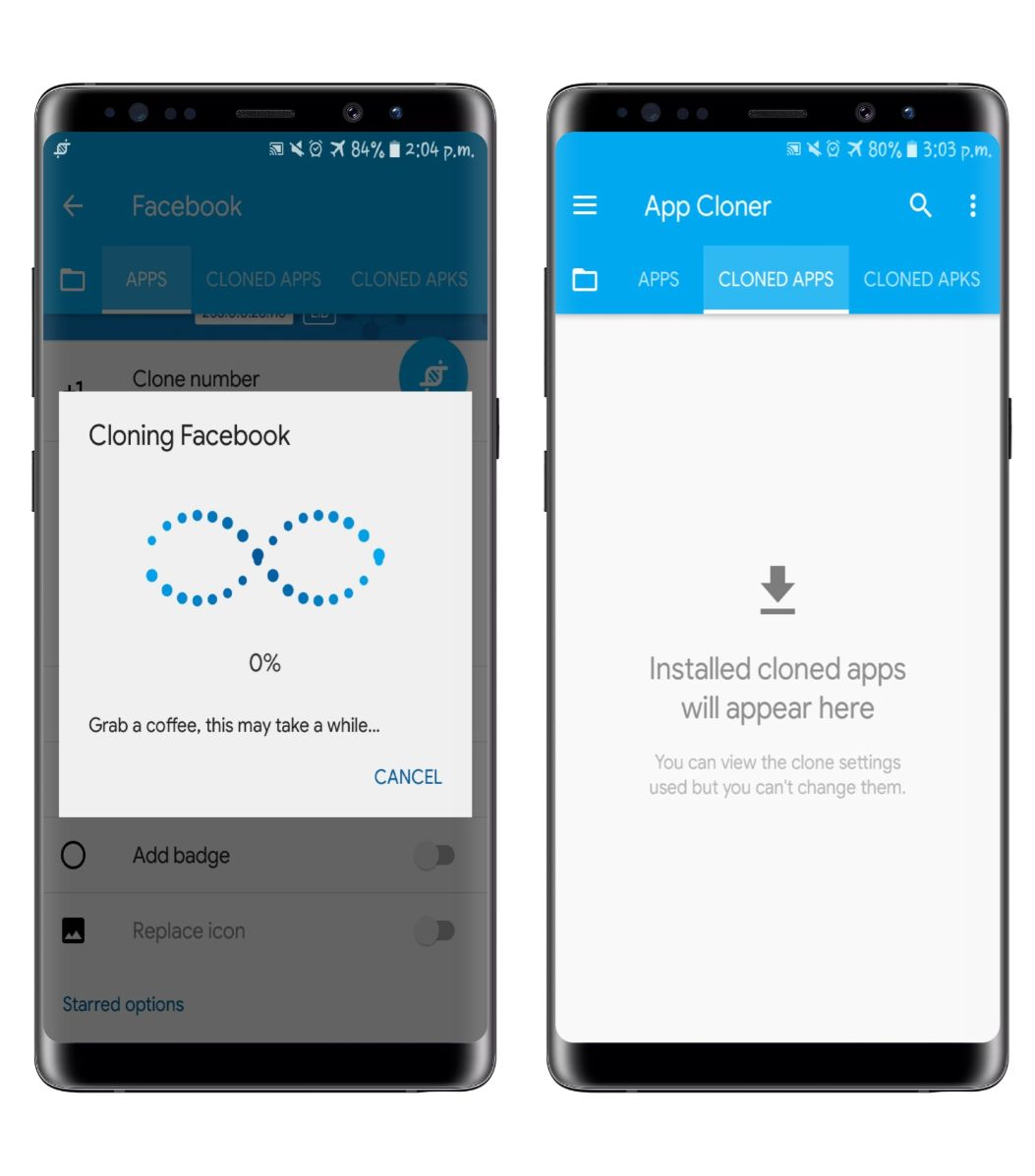
- On selecting the application, you will be directed to the following screen with Clone Number, App Name, Clone Button, etc. Here you can clone the same app multiple times and change the name of the cloned app as well.
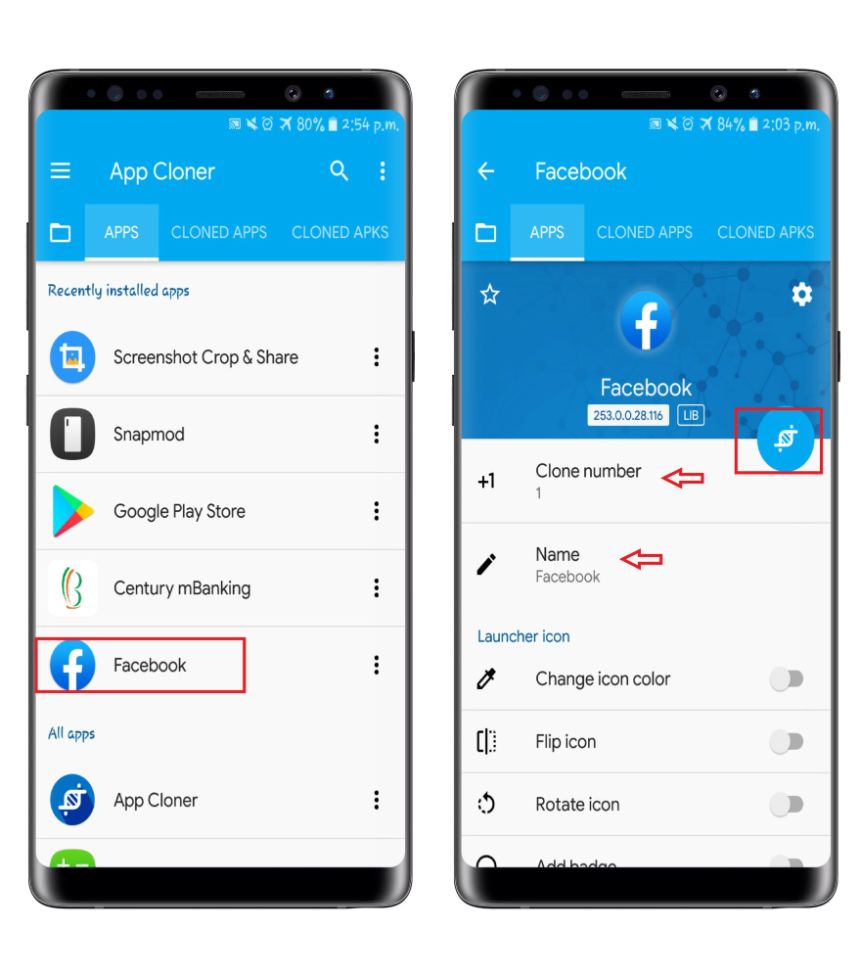
- Scroll down as there are options for Launcher icon – Change icon color, Flip icon, Rotate icon and add the badge, this will change the appearance of the cloned app in the app drawer for easy distinguishing from the original app. You can edit the launcher icon as you wish and press the circular icon to clone the app.
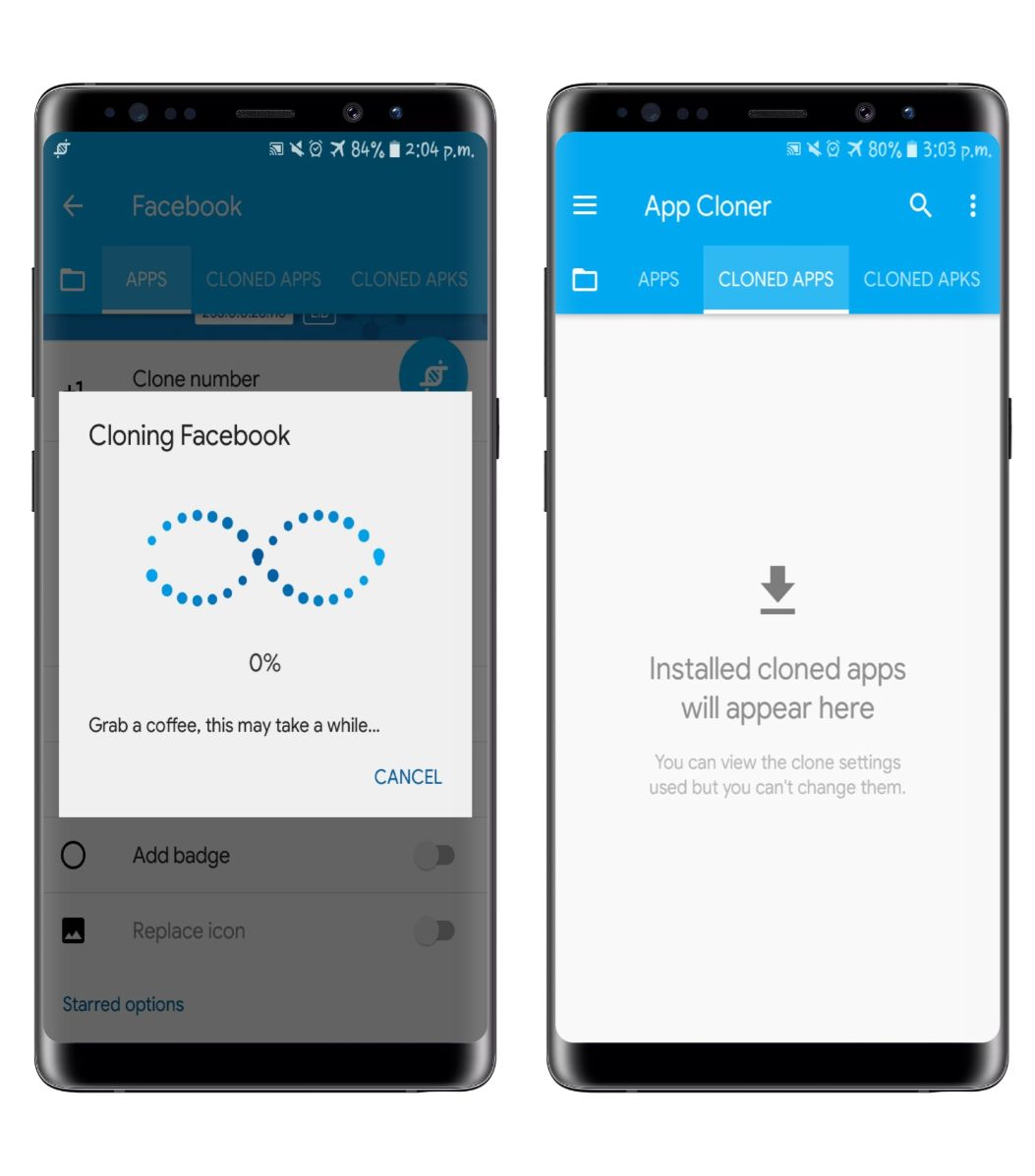
- The cloned application will appear on the ‘Cloned Apps’ tab. However, you can also find the cloned app in your app drawer too.
You might like:
- Samsung’s Sero TV is more than just a TV, it’s a giant smartphone by the wall
- Lava Benco V8, a budget phone, launched in Nepal with a price tag of just Rs. 12,999
- 5 Best Free New Games to Play in 2020 for Android [Budget Phones]
- 5 Best Free Photo Editing Apps for Android and iOS in 2020
More on Tutorials:
- Enable Windows Clipboard History and copy/paste multiple items at ease
- Find your Windows product key without installing third-party software
- How to Identify Fonts Used in Any Photo or Image
- Make your screenshots better by adding iPhone and Android device frames (mockups) to it
- How to register Nepal Engineering Council (NEC) form online? [Full Guide]
- How to Register for PAN Card in Nepal? [Full Guide]