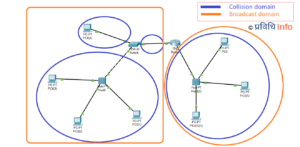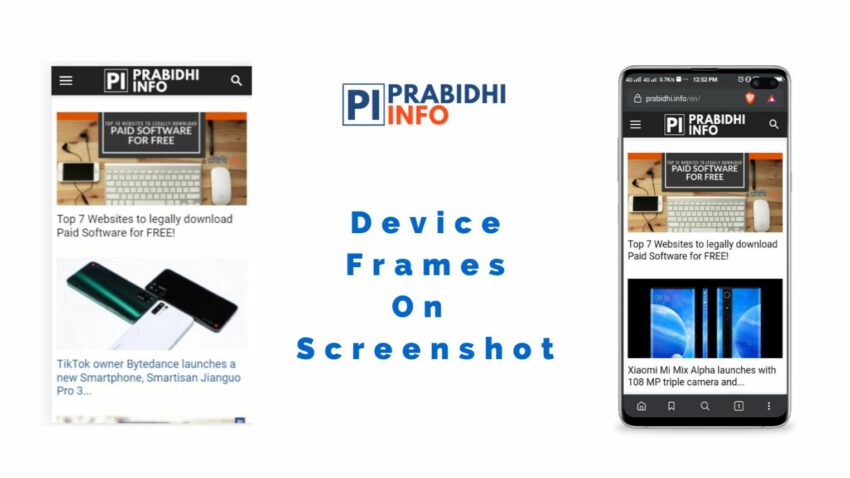
Here’s a quick outline of steps to add device frames:
- Download and install Snapmod.
- Open the app and click on the hamburger icon.
- Tap on ‘Models’ and download the desired smartphone frame.
- Add screenshots to the downloaded frames.
Everyone one of us using smartphones definitely take multiple screenshots. Whether it’s of chat messages, home screen, quotes, Instagram, or Facebook we all are familiar with this. Some of us share these on social media or send to friends. You must have seen memes regarding screenshot stating, ‘it’s the most powerful tool’. Well, that’s very true indeed. Screenshots would look way better if we add frames and there’s an app for this, “Snapmod”.
What is Snapmod?
Snapmod is an easy mockup generator application that lets you easily add your screenshot into desired device frames. Plus you can even use it to share your screenshots. This app features dozens of recent models, color frames, effects and more. It has a clean and simple interface. The current version is 1.5.9 and is available for Android (5.0 & up). Snapmod supports the following devices.
| Supporting Models | |
| Apple | iPhone 8, iPhone 8 Plus, iPhone X |
| Nexus 5, Nexus 5X, Nexus 6, Pixel, Pixel 2, Pixel 2XL | |
| OnePlus | OnePlus 3T, OnePlus 5, OnePlus 5T, OnePlus 6 |
| Samsung | Galaxy Note 5, Note 8, Note 9, S5, S7, S8, S9 e 5 |
| SONY | Xperia XS, XZ, XZ P, XZ1, XZ1 C, XZ2, XZ2 C, XZ3 |
| LG | V30 |
| Huawei | Mate 10, 20 Lite, RS |
| Xiaomi | 5 Mi 6, Mi 8, Mix 2s |
| Meizu | 15, 16, mblu E3, MX 5, Pro |
| HTC | U11, U11+, U12+ |
| Oppo | R15, R17 |
| Vivo | NEX, X21, X23 |
| Motorola | Moto Z, Z2 Force, Z3, P30 |
| Lenovo | S5 |
| Smartisan | Pro |
| Essential | PH-1 |
How to add an iPhone or Android device frame to your screenshot?
The first thing is you need to download and install the app then follow the steps given below:
- Open the app and you will see the intros. You can read it or skip it to the main page. Tap on the hamburger icon on the bottom-left corner as shown below. Press ‘Model’ in the settings.
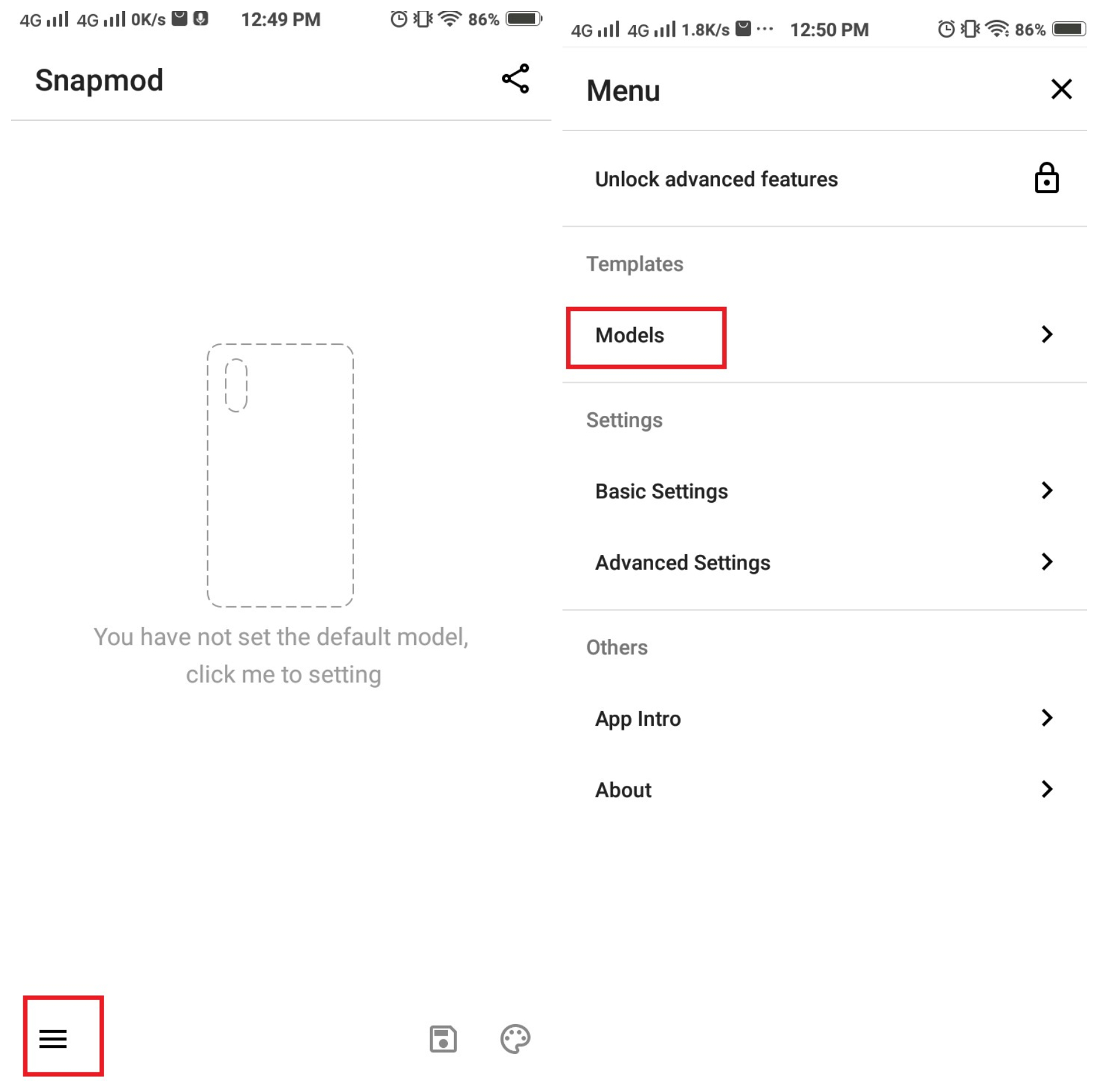
- Select and download the device frames you prefer as shown below.
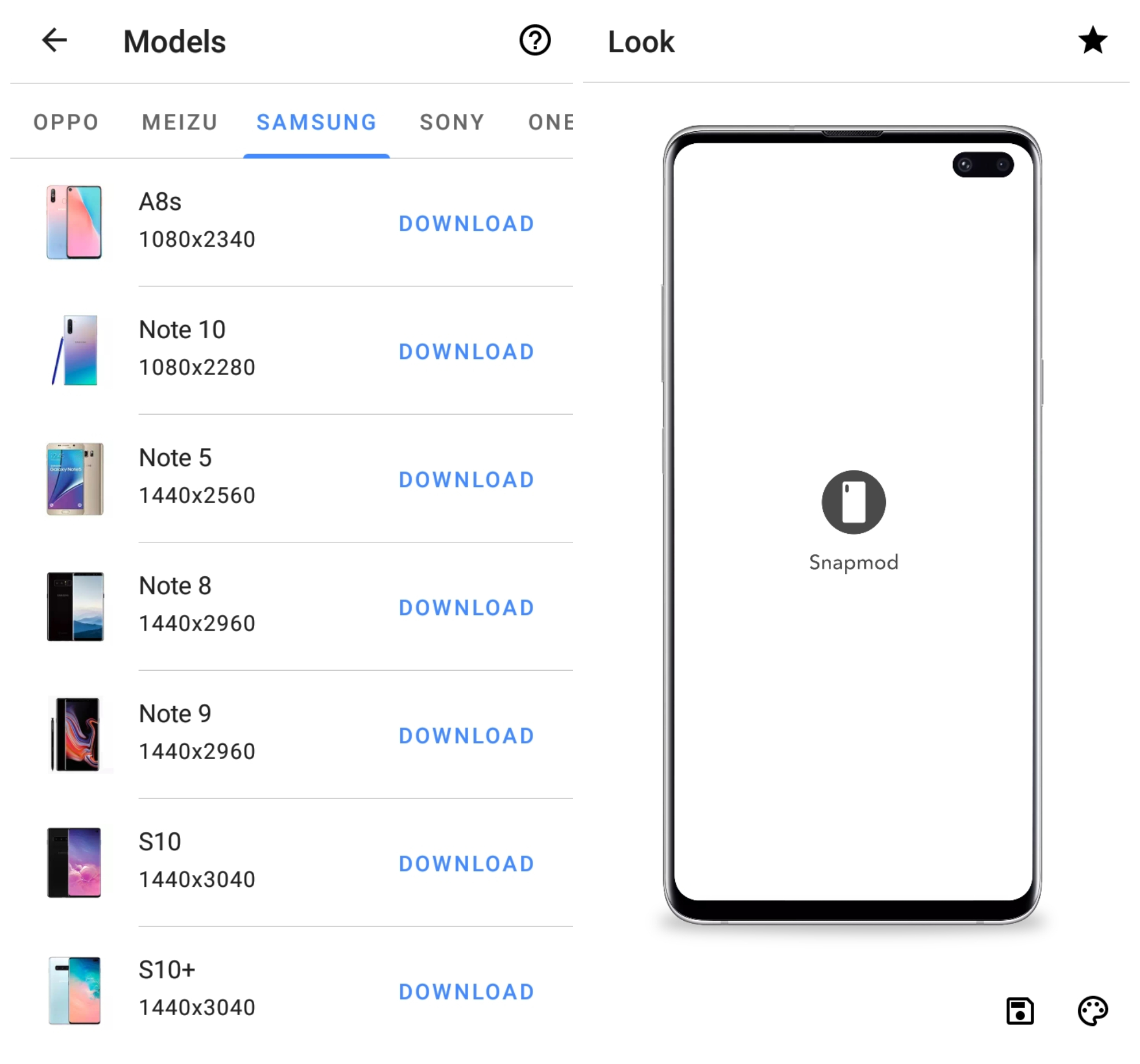
- When downloads are completed, the model preview is displayed. Tap on the screen and select the screenshot you like to apply.
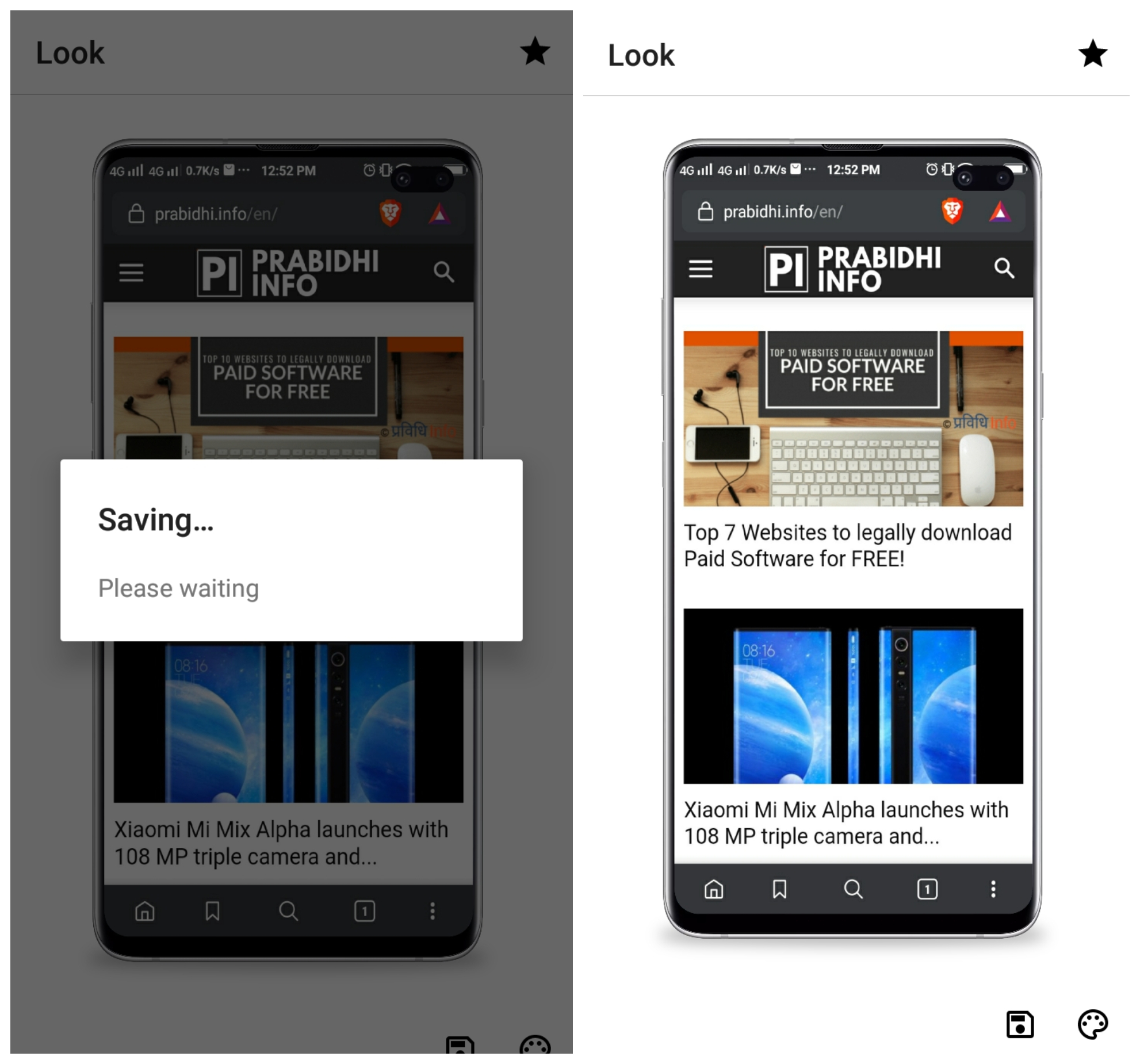
- The screenshot will automatically be fitted into the frame. You can change the background color, device color from the settings.
Simple as that now you can make your screenshots look better. If you have confusion/ queries, please let us know. We will try our best to help you.
Our Latest:
- Realme X50 5G launched with SD765G and Android 10
- CES 2020: Concept UFO is a Nintendo Switch, but from Alienware
- CES 2020: OnePlus Concept One Phone unveils with disappearing rear cameras setup
- Everything on CAN Info-Tech 2020: Objectives, Attraction & How to buy tickets online
More on Tutorials: