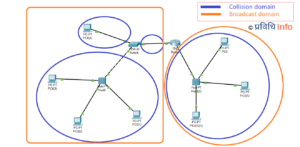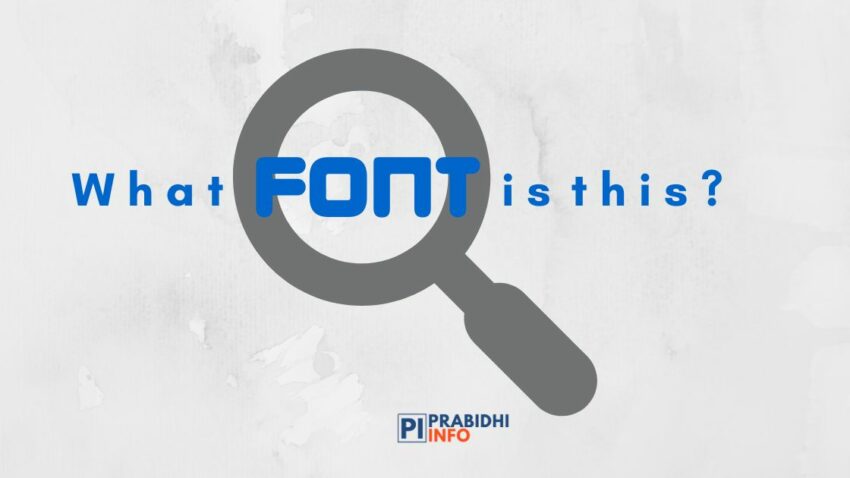
We come across hundreds of images on a daily basis. Especially when we surf through any social media we can see several images with text them. Images with text can be used for advertisement, notice, memes, quotes, etc. The fonts used are very important. Sometimes we come across such unique text that we want to use them. But we do not know anything about the font. This is such a problem every one of us faces. We may go for font hunting but nobody would do such a hassle.
So, what’s an efficient way to find a font? You can do font hunting in an easy way. We have listed tools that can easily identify fonts. All you have to do is simply upload a photo and it will give you the font details.
How to Identify Fonts Used in Any Photo or Image?
This list contains web tools as well as chrome extensions. You can use any of them.
- What the Font
- What Font is
- Fonts Ninja
- FONT SQUIRREL
- Fontspring Matcherator
- WHAT FONT
- FontEdge
- Font Finder (chrome )
Table of Contents
What the Font
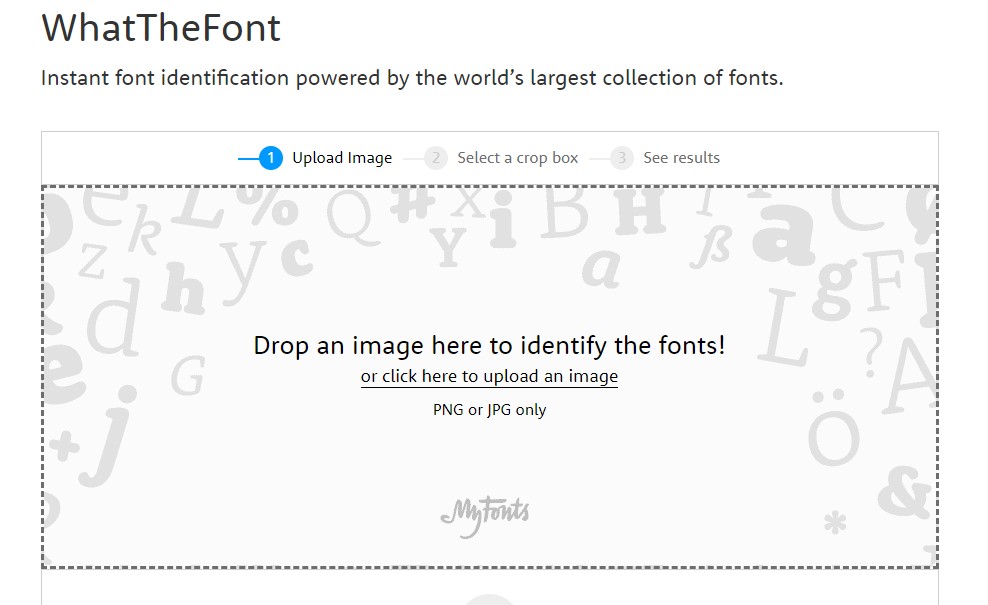
WhatThe Font is one of the best tools to go for font hunting as it uses deep learning to search fonts. It has a collection of over 133,000 font styles. You need to upload a good quality picture for the best result and if the text is horizontal it’d be more efficient. You can draw a manual crop box around one line of text as well. The text in the image should not be less than 100 pixels and it should not touch each other.
What Font Is
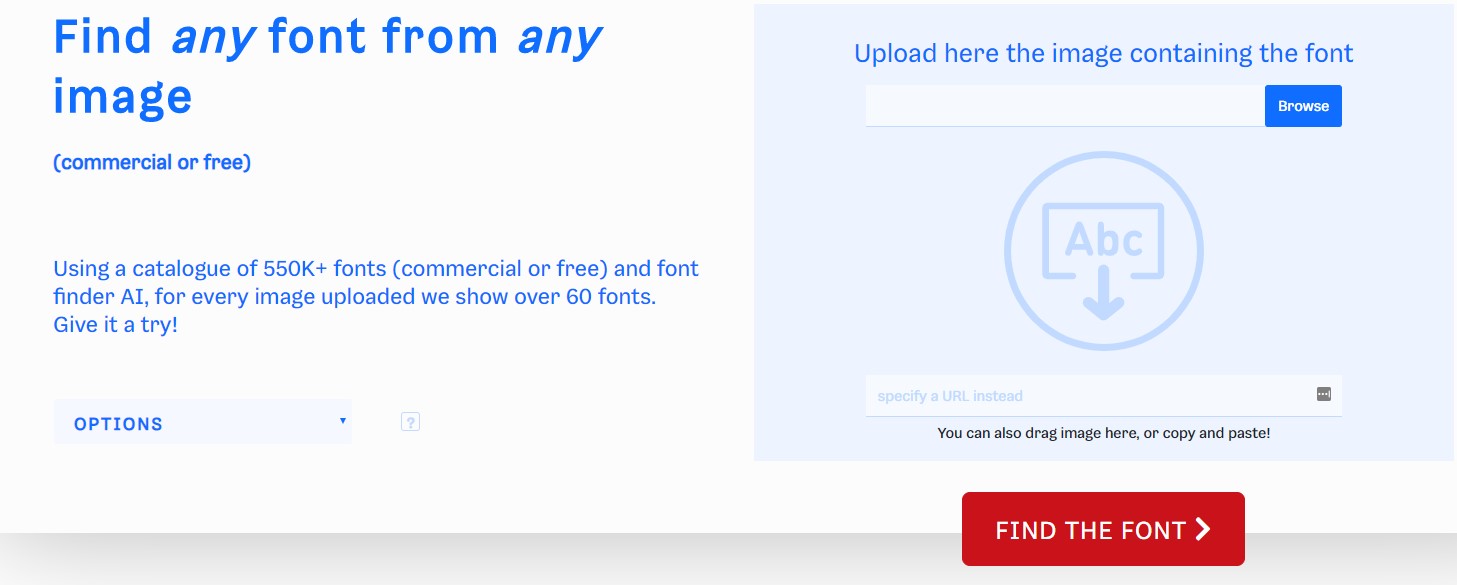
WhatFontIs is a great web tool for font hunting. WhatFontIs uses advanced AI to identify the fonts of the image. It automatically separates the letters and it will show similar 60 fonts of your image. This tool has a collection of more than 550,000. You can search for free fonts or by price. Image editor to split letter is also available. Using this you can split cursive letters.
Fonts Ninja

Fonts Ninja is a Google Chrome extension. This extension identifies fonts on any website. It allows you to try, inspect and buy fonts. Simply install the extension and you can select any text on any website it will automatically give details of the font.
FontSquirrel Matcherator
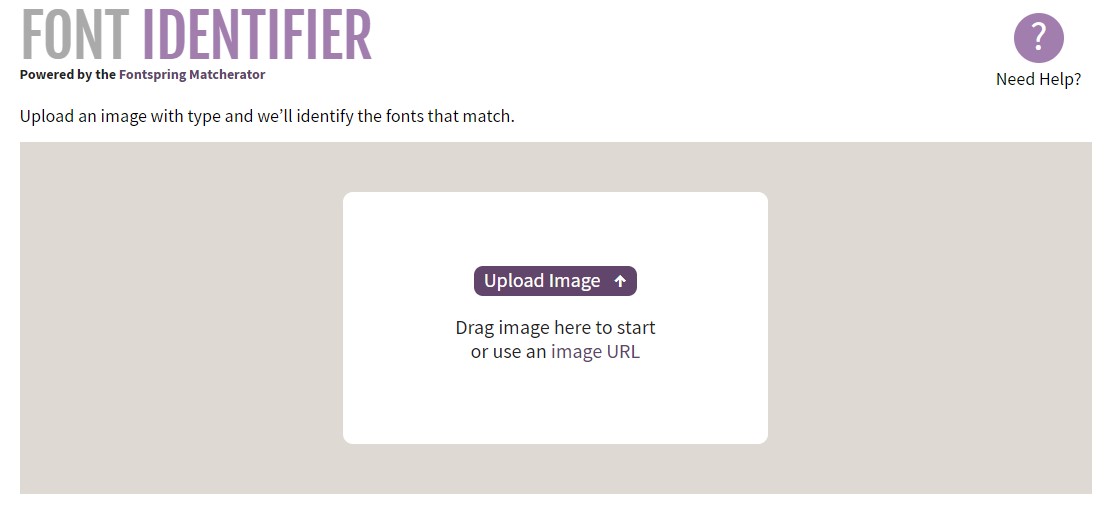
FontSquirrel Matcherator is an easy to use font hunt tool. It has clean and easy to use user interface. You can download the fonts for commercial use. Using FontSquirrel Matcherator you can identify fonts embedded in an unconventional form as well.
Fontspring Matcherator
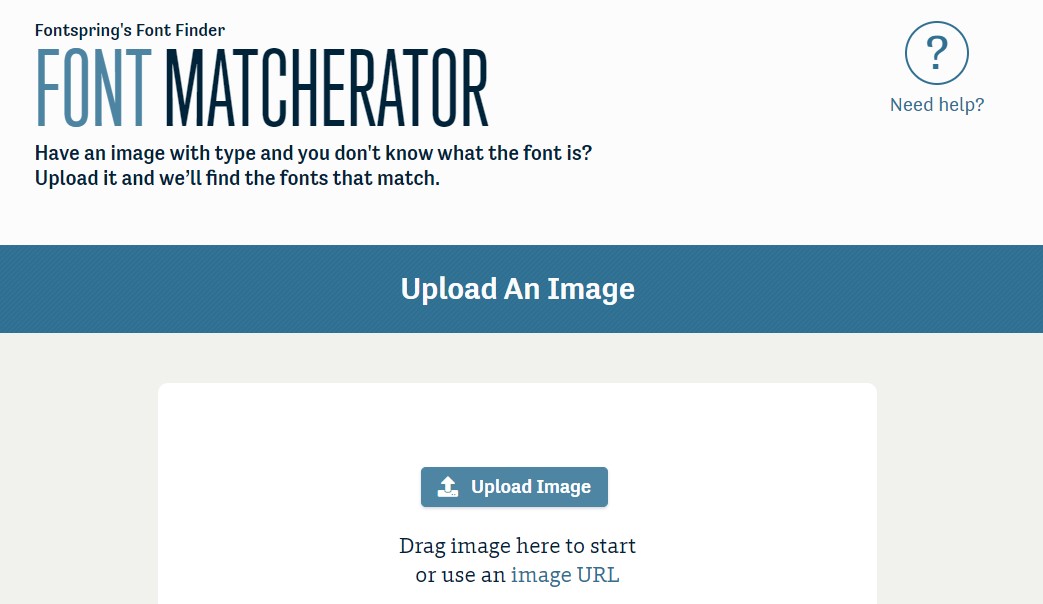
Fontspring Matcherator is another great font hunting tool. This tool excels with powerful technology and features and can even match OpenType features. Fontsrpring Matcherator has features like basic glyph matching, image editor, glyph detection, advanced mode, tag refinement and many more.
Font Finder
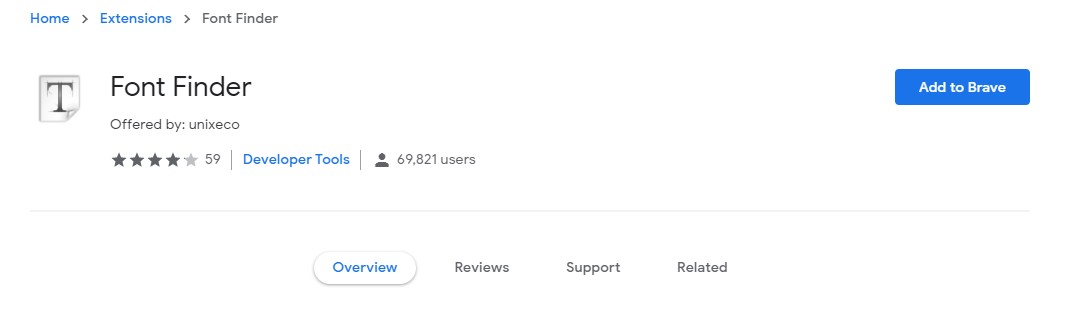
Font Finder is an easy-to-use font inspector. It’s a Google Chrome extension. This extension helps you to get the CSS style of the selected element and allows users to analyze information of any element on a page. Using Font Finder;
- Any font on a page can be completely analyzed.
- Any piece of an element’s information can be copied.
- Any active element can have any piece of font’s options (color, size or family) adjusted inline.
WhatFont
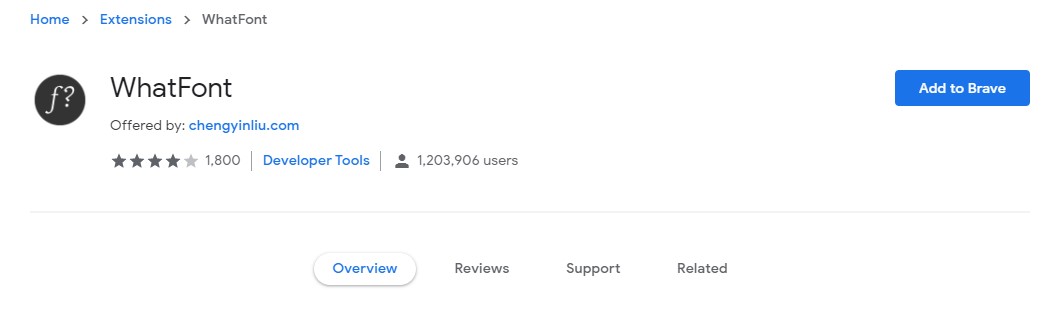
WhatFont is a Google Chrome extension and easy to use font inspector. This extension gives you the details of the font just by hovering on them. It detects the services used for serving the web fonts and also supports Typekit and Google Font API.
More in the line:
- Amazfit PowerBuds to launch in Feb 2020 with Heart rate sensor built-in
- Black Shark 3 could launch in February 2020 with 16GB RAM, 47000mAh battery, 40W Fast Charging
- Citizen Mobile App, a government app to provide services via smartphones in Nepal
- CES 2020: Concept UFO is a Nintendo Switch, but from Alienware
More on Tutorials:
- Here’s how you can hide drives on your PC without any software to secure your files
- Make your screenshots better by adding iPhone and Android device frames (mockups) to it
- Get your productivity on-the-go by enabling Google Docs Offline
- Get smooth game-play, turn on ‘Game Mode’ in Windows 10
- How to use Gmail offline without any additional software?