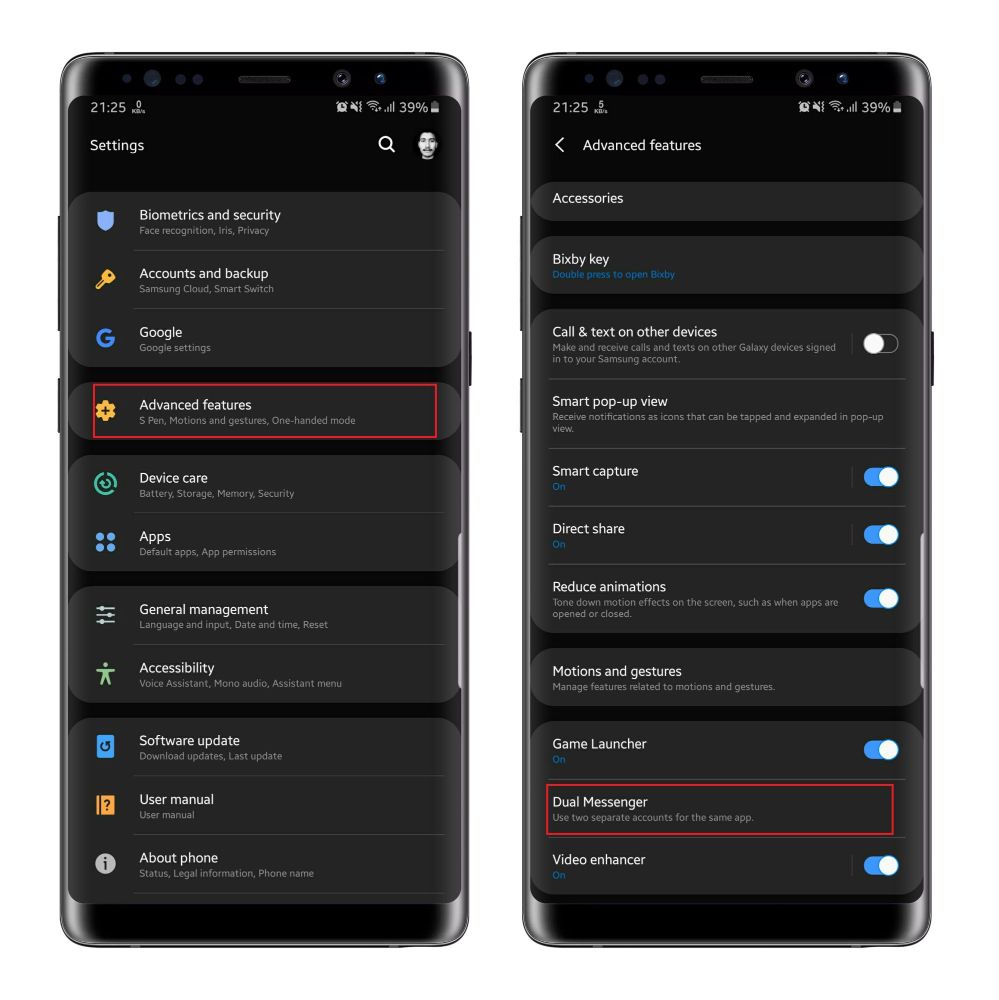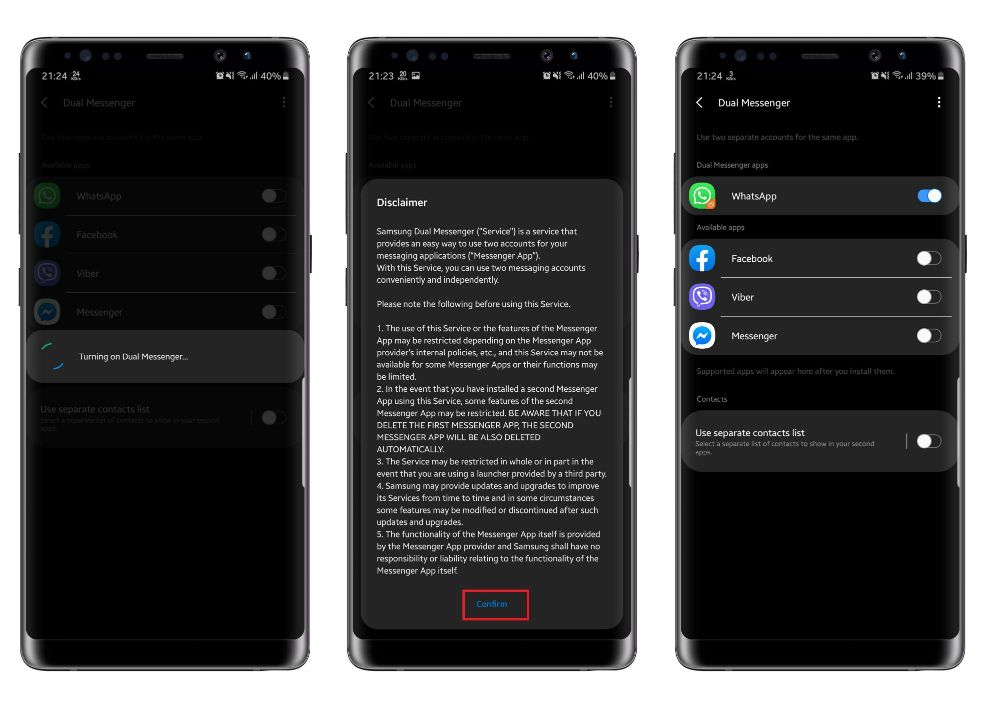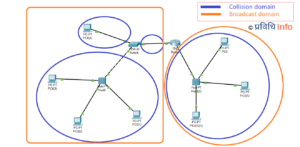The majority of smartphones support dual SIM cards. We may use one SIM card mostly for texting while the other one for calling. One SIM card may be dedicated to family members while the other one for friends or work purposes only. It all depends upon the person. With different SIM cards, we register for different social media platforms. For example, WhatsApp.
WhatsApp is one of the widely used messaging apps. What will you do if you want to WhatsApp with different accounts on your device? Buy a new device for another account? Nope, no need to go that far when you can easily install two different WhatsApp on your device and use two different accounts simultaneously.
Dual WhatsApp on Android
You can use one account for your family or office work and another account for friends or loved ones. You probably don’t want to get workload from office when you are busy with chatting/ talking with your loved one. If you are looking to use a dual WhatsApp account then here’s a piece of good news for you. Nowadays, most of the Android smartphones have built-in dual app settings. Most of the Chinese smartphone OEMs like Xiaomi, Oppo, Huawei, and Vivo has built-in dual app settings plus some new devices from Samsung and LG as well.
Dual WhatsApp settings on different smartphone OEMs
| Smartphone | Dual WhatsApp Settings |
| Samsung | Dual Messenger |
| Xiaomi | Dual Apps |
| Oppo | Clone Apps |
| Huawei | App Twin |
| Vivo | App Clone |
| Honor | App Twin |
| Asus | Twin Apps |
How to use Dual WhatsApp on Android on Xiaomi, Samsung, Oppo, Huawei, Vivo, and Asus?
In order to use dual WhatsApp, first, you have to navigate the following paths.
- For Samsung device
Settings> Advance features> Dual Messenger - For Xiaomi devices
Settings> Dual Apps - For Oppo devices
Settings> Clone Apps - For Huawei & Honor devices
Settings> App Twin - For Vivo devices
Settings> App Clone - For Asus devices
Settings> Twin Apps
For example, we have installed dual WhatsApp on Samsung devices. Follow the given instruction to install dual WhatsApp on your Samsung device;
- If you are installing WhatsApp for the first time, install it from Play Store. Register your account with the SIM 1 or SIM 2. Let’s say you registered this WhatsApp with SIM 1.
- Now you have to navigate the path of the dual app settings as mentioned above according to your device. Here on Galaxy Note 8, we have to navigate Settings> Advance features> Dual Messenger.
- Tap on “Dual Messenger”. You will be given app options for dual installation. As we want to clone WhatsApp, select WhatsApp and tap on ‘Install’. Then wait for the cloning process to complete.
- In some devices, you can rename the app during installation as well. Now, tap ‘Confirm’ on the disclaimer box.
- Now on the home screen, tap on the second WhatsApp logo. Then registered your account with SIM 2 (as we have already registered with SIM 1).
What to do if your device does not have a built-in dual app setting?
Do not worry if your device does not have built-in dual app settings. You can still use the dual app by installing a third-party app for cloning the app that you want to use. For more information on how to clone app please read, How to install the same app multiple times on any Android without root?
Enjoy dual WhatsApp or (supported social media depending upon your smartphone brand) to the fullest. If you have queries regarding the installation, please let us know in the comment.
Up Next:
- Huawei Mate XS is a-year-old Mate X but with improved hardware
- Apple iPhone 9 / iPhone SE 2: Release date, specs, price, and everything we know so far
- Huawei P40 series launch date confirmed, three variants expected to launch on March 26
- EU plans to force OEMs for easier battery replacement
- Poco X2 finally launched, is it a new mid-range gaming beast?
- Poco Global head hints Poco F2’s launch in 2020
- Realme X50 Pro is a 5G flagship with Snapdragon 865 and 65-Watt super-fast charging
More on Tutorials:
- Here’s how to be more productive, create your own keyboard shortcut keys on Windows 10
- Now you can stop Windows 10 update permanently to prevent system lag
- How to set a time-limit for any user on Windows 10 using command prompt
- Here’s how you can get a detailed report about your laptop’s battery in Windows 10
- How to play Minecraft on your browser for free?
- Play any YouTube video in the background using simple VLC trick
- How to Identify Fonts Used in Any Photo or Image