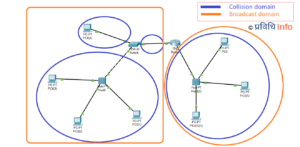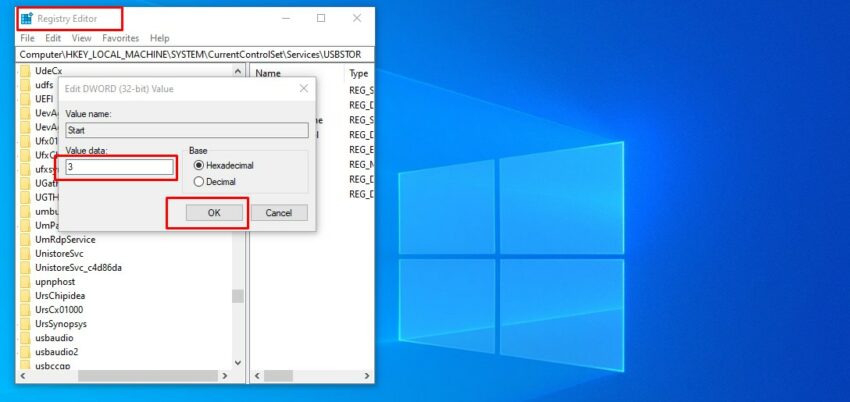
Most of the computers in our school or college has blocked Pen drive/ USB Flash drive. Many of you must have faced this situation. When I was in school no matter how many times I tried to copy files from the school’s computer lab, the system would not read the pen drive. At that time I was unaware of the disabled ports. Simply the administrator had a disabled USB port on the Windows. If you are a student or if you frequently share your device with other people it is highly recommended for you to disable USB ports as well. Virus and other corrupted files may enter your system resulting in malfunction of the device.
Table of Contents
How to enable or disable USB ports in Windows?
There are numerous ways to restrict unauthorized access to the USB ports on your device. Among them, we have selected the best method with no installation of any third-party application.
- Using Registry Editor
- Disabling the USB Ports using Device Manger
- Uninstalling USB Mass Storage Driver
Using Registry Editor
- Press Windows (flag) key + R for run command. Type ‘Regedit’ and hit enter. This will open the Windows Registry Editor.

- Navigate the following path;
HKEY_LOCAL_MACHINE\SYSTEM\CurrentControlSet\Services\USBSTOR
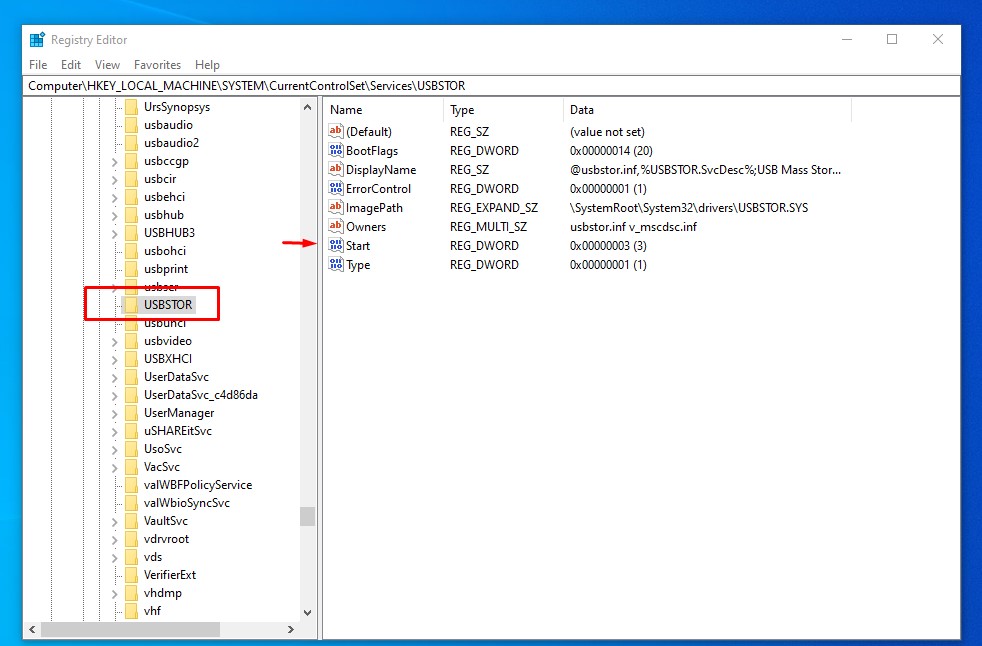
- Double click on the USBSTOR. In the working area (right side) you will see ‘Start’. Select it and change the default value data. The value 3 will enable the ports while value 4 will disable the ports.

- Restart your device for changes to take effect.
Disabling the USB Ports using Device Manager
- Click on Windows (flag) icon, type ‘Device Manager’ and hit enter. This will open Device Manager OR Press Windows (flag) icon + R, type ‘devmgmt.msc’.
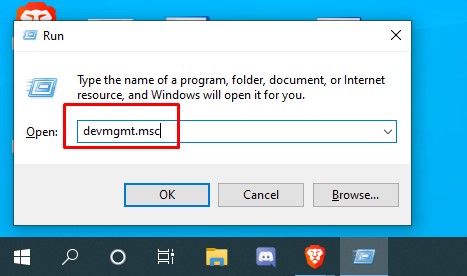
- Expand Universal Serial Bus Controller. Right-click on the give USB ports and click on ‘Disable.
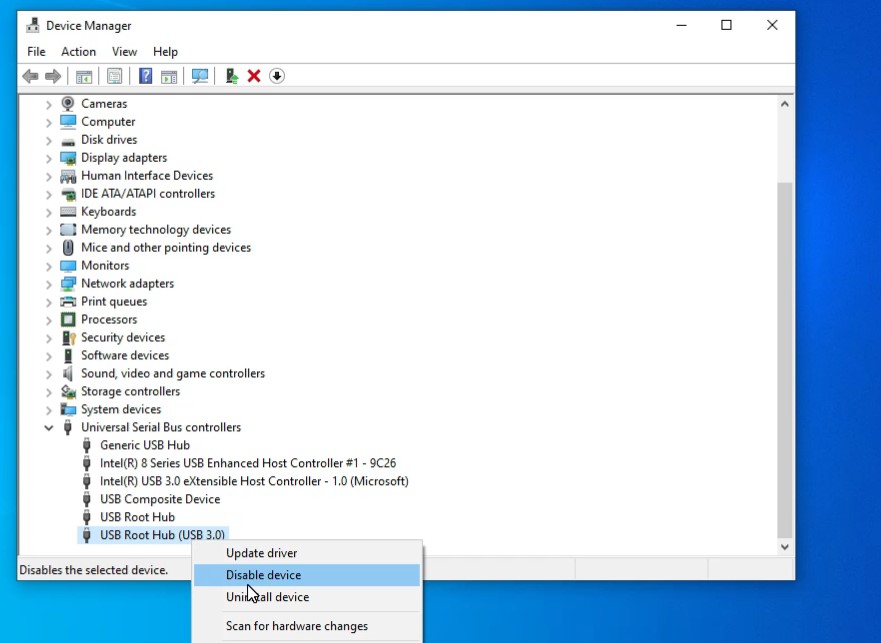
- Next time if you want to enable the USB port, just click on ‘Enable’ instead of disable.
Uninstalling USB Mass Storage Driver
- Click on Windows (flag) icon, type ‘Device Manager’ and hit enter. This will open Device Manager OR Press Windows (flag) icon + R, type ‘devmgmt.msc’.
- Expand Universal Serial Bus Controller. Right-click on the give USB ports and click on ‘Uninstall.
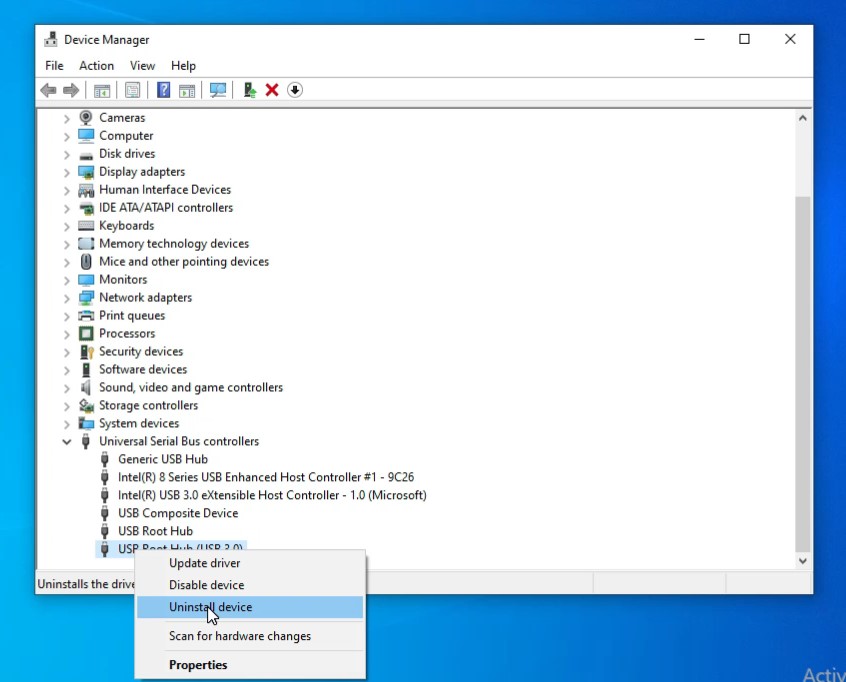
- If you use this method, the Windows will search and automatically install the USB drivers in the system.
You might like:
- ‘KINGS NEPAL’ wins Redmi K20 Pro PUBG Mobile Tournament 2020 Nepal
- Circular Smart Ring, the only wearable you will ever need
- Android 11 Developer Preview released, here are the key features
- iQOO, sub-brand of Vivo, set to launch iQOO 3 in India with SD865, quad cameras & 120Hz display
More on Tutorials:
- Now you can stop Windows 10 update permanently to prevent system lag
- Here’s how you can get a detailed report about your laptop’s battery in Windows 10
- How to play Minecraft on your browser for free?
- Run Windows 10 Universal App easily with these commands
- How to install the same app multiple times on any Android without root?
- Find Wi-Fi Password of all connected networks on Windows 10 using CMD