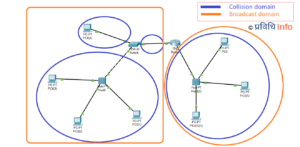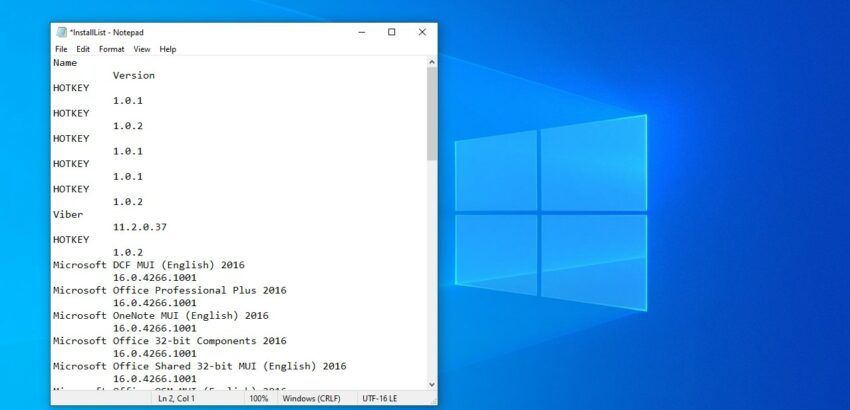
Throughout the course of time, we install numerous applications on our Laptop/ PC. We may not remember the application that we have installed after a certain period of time. The task was completed at that time and that’s all. Some applications may consume a lot of resources, some may run on background, and some may be of no use at all. Using the control panel you can easily view all the applications on the device including system application and installed application altogether. On the smartphone, there’s an option where you can easily view installed applications. On Windows 10 you can also view installed programs. In fact, you can create a list of installed applications and save. If you are planning to reinstall Windows this list will be of great help for you. To create the list of installed applications on your device you do not have to install any third-party software. You can simply use Power Shell and Windows Command Prompt.
Table of Contents
Windows Command Prompt
Command Prompt is a powerful command-line interpreter application used for executing different commands. It is officially called Windows Command Processor. The command lines you type are not case sensitive. Using CMD, you can do most of the action you do using GUI.
Windows PowerShell
Windows PowerShell is a Windows command line designed especially for system administrators. This includes an interactive prompt and scripting environment. With PowerShell, you can access the file system, other data stores (Registry, Digital Signature), etc.
How to create a list of installed programs on Windows 10 using cmd?
- Run command prompt (cmd) as administrator.
You can access the Windows command prompt in numerous ways. For more information, please read 10 Cool Ways to Open Command Prompt in Windows! - Type wmic and hit enter. Here wmic refers to the Windows Management Instrumentation Command-line tool.
- Enter the following command and press Enter.
/output:C:\InstallList.txt product get name,version
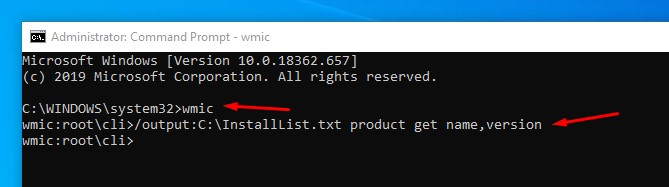
- The ‘Install List’ will be saved on your C drive. You can change the file destination as /output:_, enter the drive where you want to save the file. Wait until wmic:root/cli> appears on the next line.
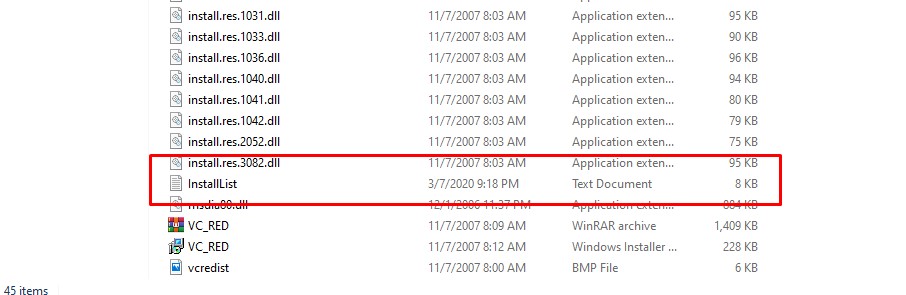
- Go the drive and open the Install List to view the list of installed applications.
How to create a list of installed programs on Windows 10 using Powershell?
- Click on Windows (flag) icon and type ‘Windows PowerShell’ and run it as administrator as shown below.
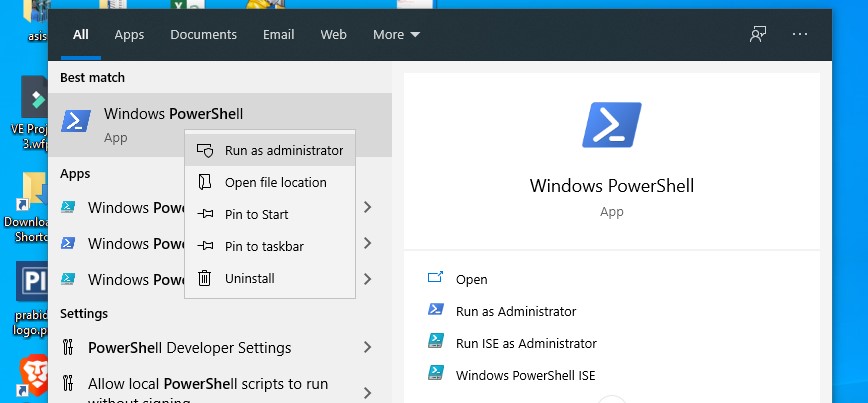
- Type or copy-paste the following command,
Get-ItemProperty HKLM:\Software\Wow6432Node\Microsoft\Windows\CurrentVersion\Uninstall\* | Select-Object DisplayName, DisplayVersion, Publisher, InstallDate |Format-Table –AutoSize
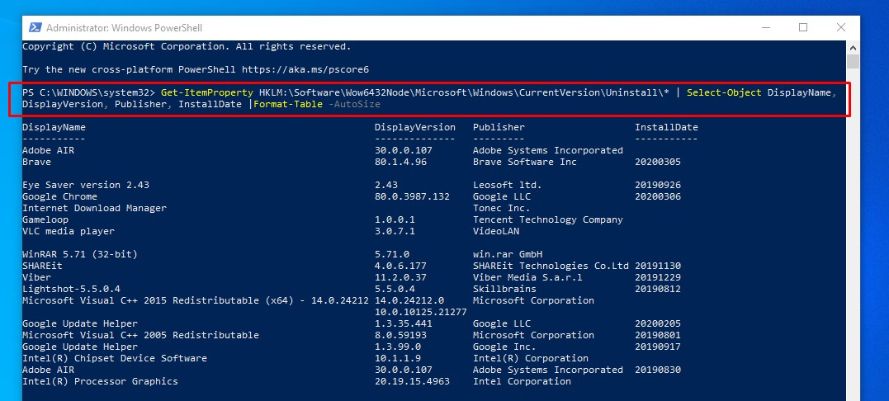
- Now you can see the list of all installed applications on your system. It also has the respective installed date and name of the publisher.
- To export this list you can to write the following command,
Get-ItemProperty HKLM:\Software\Wow6432Node\Microsoft\Windows\CurrentVersion\Uninstall\* | Select-Object DisplayName, DisplayVersion, Publisher, InstallDate |Format-Table –AutoSize > C:\Users\Aashish\Desktop\InstalledPrograms-PS.txt
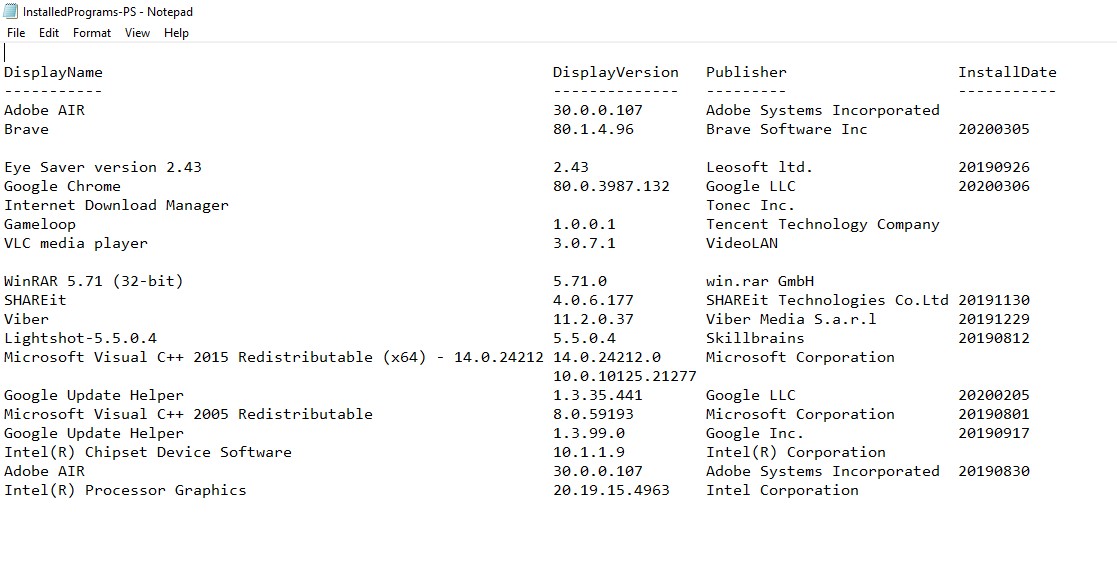
- Here replace C:\Users\Aashish\Desktop\InstalledPrograms-PS.txt with the path and name you want to use for your file.
You can use either command prompt or Powershell. Both of these are easy to use method to retrieve a list of installed applications in your device. You don’t have to do any hassle of installing third-party software. If you any confusion/ queries regarding retrieving the list of Installed Application please let us know in the comments. We will try our best to help you.
Up in the line:
- Alibaba creates an AI-powered Diagnosis System to detect Coronavirus
- Xiaomi Black Shark 3 and 3 Pro officially announced – New Gaming Beast in the Town
- Samsung Galaxy S20 Ultra, the smartphone with 16GB RAM, 108MP camera & 100x zoom
- Poco X2 finally launched, is it a new mid-range gaming beast?
- Samsung Galaxy Z Flip officially announced at Samsung Unpack Event
- Powerful Flagships launched by Samsung: Galaxy S20 & S20 Plus with 120Hz display & 64MP cameras
More on Tutorials:
- Here’s how you can increase Windows 10 Taskbar transparency to 100%
- How to find/ check which Windows 10 build and version number you have?
- Disable USB Ports in Windows to prevent any transfer of any virus on your system
- How to set a time-limit for any user on Windows 10 using command prompt
- How to play Minecraft on your browser for free?
- Install dual WhatsApp on your Android with in-built system settings
- Find Wi-Fi Password of all connected networks on Windows 10 using CMD
- How to install the same app multiple times on any Android without root?