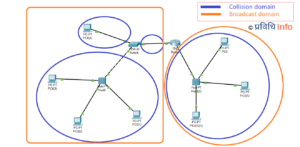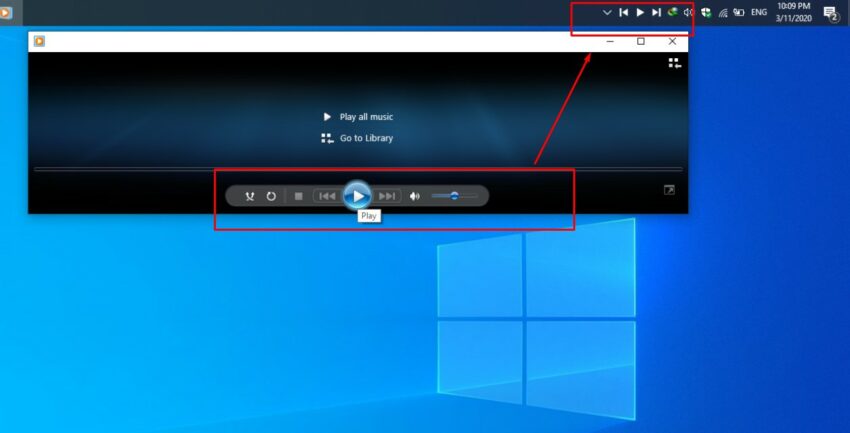
Although Windows 10 is not an open-source software but there are numerous methods it can be customized. There are differently built-in tools available in Windows using which users can change the appearance, change themes, colors many more. For example, the Taskbar is always on the desktop. You can increase or decrease the transparency taskbar of up to 100%. The real-time download and upload speed (bandwidth monitoring) can also be displayed alongside the speed graph bar. Taskbar can be customized in a different way and it will be really cool to see. Today we are here with another cool idea for your Taskbar- Addition of media controls. You can easily add media control using Taskplay.
Add Media Controls to Taskbar
Taskplay is a free open source tool. This tool allows you to perform basic actions like Play, Pause, Next and Rewind. Although media player has its own dedicated media control options to control what is being played. It will really be easy to control and look cool as well. Follow the instructions given below to add media control to Taskbar.
- Click here to download Taskplay. You can also visit the official Github page here.
- Install the application. As soon as the installation gets complete three controls will appear on the taskbar- Play, Pause and Next buttons.
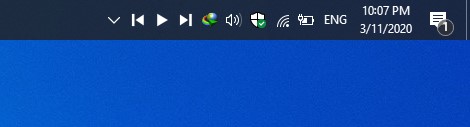
NOTE: By default, Windows may hide these control but these are easily accessible on the icon tray. You can drag these control to the taskbar for easy access.
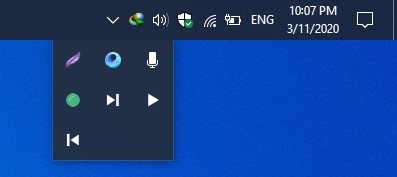
Taskplay as Startup Application
You can easily set Taskplay as a startup application. Whenever the system is turned on, the application will start. To do so follow the instructions given below,
- Right-click on the Taskplay and tap on Settings.
- Under the settings, tick on ‘Start Taskplay with Windows’ checkbox. Click on Apply then OK.
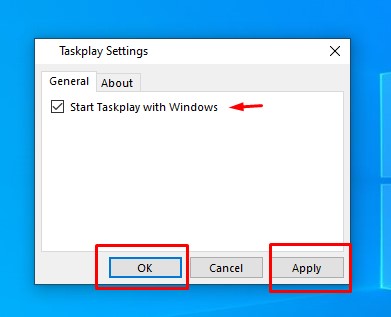
- Now Taskplay will start with the Windows.
If you any confusion/ queries regarding the taskplay please let us know in the comments. We will try our best to help you.
Up in the line:
- Poco X2 finally launched, is it a new mid-range gaming beast?
- Samsung Galaxy S20 Ultra, the smartphone with 16GB RAM, 108MP camera & 100x zoom
- Samsung Galaxy Z Flip officially announced at Samsung Unpack Event
- Powerful Flagships launched by Samsung: Galaxy S20 & S20 Plus with 120Hz display & 64MP cameras
- Xiaomi Black Shark 3 and 3 Pro officially announced – New Gaming Beast in the Town
More on Tutorials:
- Get list of Installed Applications on your Windows without any third-party software
- Now you can stop Windows 10 update permanently to prevent system lag
- Install dual WhatsApp on your Android with in-built system settings
- How to play Minecraft on your browser for free?
- How to install the same app multiple times on any Android without root?
- Find Wi-Fi Password of all connected networks on Windows 10 using CMD
- Force shutdown an unresponsive program/ task in Windows 10 using built-in tools
- How to Identify Fonts Used in Any Photo or Image
- Make your screenshots better by adding iPhone and Android device frames (mockups) to it